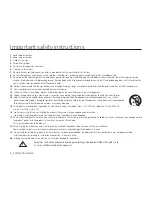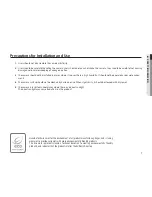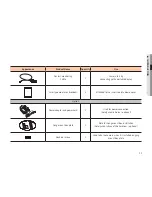Reviews:
No comments
Related manuals for HCM-9020VQ

EOS Rebel Ti
Brand: Canon Pages: 60

SMARTCAM SNH-1011N
Brand: Samsung Pages: 2

SRU
Brand: B-Cam Pages: 13

10951
Brand: NA-DE Pages: 2

10901
Brand: NA-DE Pages: 5

10901
Brand: NA-DE Pages: 5

01051
Brand: NA-DE Pages: 2

Trip 500
Brand: Olympus Pages: 4

B023
Brand: Tamron Pages: 4

A067
Brand: Tamron Pages: 4

A025
Brand: Tamron Pages: 4

A007
Brand: Tamron Pages: 2

360EM
Brand: Tamron Pages: 6

300QV-P-CM
Brand: Tamron Pages: 2

ICA-W7100
Brand: Planet Pages: 10

IP WEBCAM MT4009
Brand: media-tech Pages: 38

988.975850
Brand: Securiton Pages: 10

RC 230i KNX
Brand: ESYLUX Pages: 16