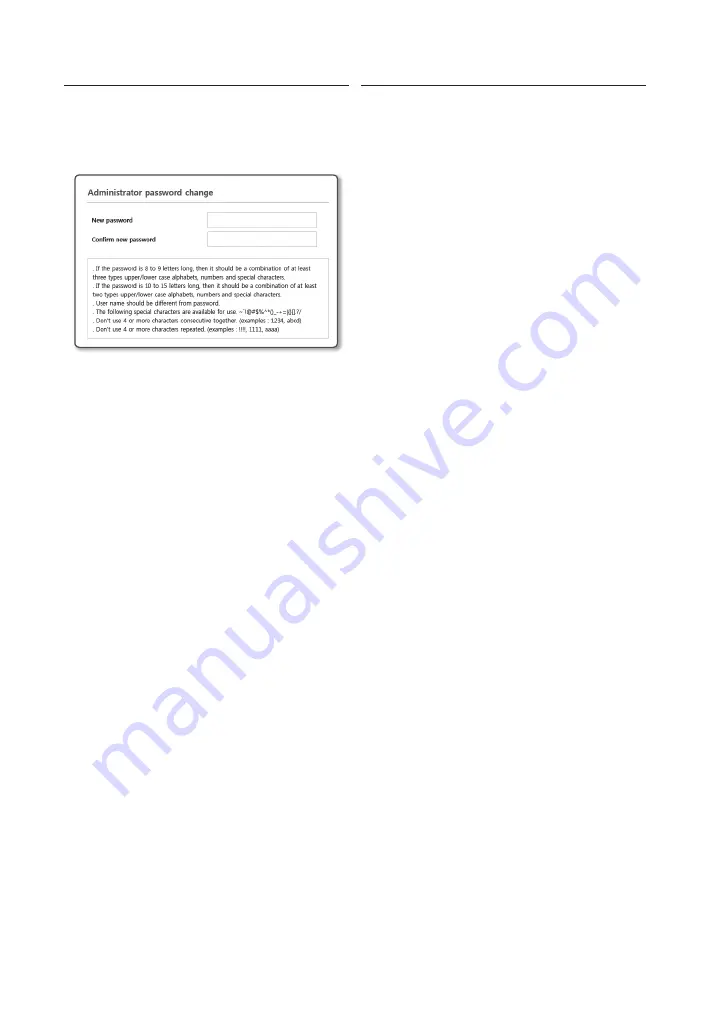
18
PASSWORD SETTING
When you access the product for the first time, you
must register the login password.
When the “
Password change
” window appears,
enter the new password.
J
`
For a new password with 8 to 9 digits, you
must use at least 3 of the following: uppercase/
lowercase letters, numbers and special
characters. For a password with 10 to 15 digits,
you must use at least 2 types of those mentioned.
-
Special characters that are allowed. :
~`!@#$%^*()_-+=|{}[].?/
`
For higher security, you are not recommended
to repeat the same characters or consecutive
keyboard inputs for your passwords.
`
If you lost your password, you can press the
[
RESET
] button to initialize the product. So, don’t
lose your password by using a memo pad or
memorizing it.
LOGIN
Whenever you access the camera, the login
window appears.
Enter the User ID and password to access the
camera.
a
Enter “
admin
” in the <
User Name
> input
box.
b
Enter the password in the <
Password
>
input field.
c
Click [
OK
].
Summary of Contents for PNM-9321VQP
Page 1: ...PNM 9321VQP NETWORK CAMERA Quick Guide ...
Page 3: ...INSTALLATION 3 SLA P ...
Page 7: ...INSTALLATION 7 7 8 a b b a ...
Page 8: ...INSTALLATION 8 9 10 ...
Page 9: ...INSTALLATION 9 11 12 2 COM2 NO 2 NC IN1 GND 1 COM1 NO 1 NC ...
Page 10: ...INSTALLATION 10 13 14 2 COM2 NO 2 NC IN1 GND 1 COM1 NO 1 NC ...
Page 12: ...INSTALLATION 12 17 18 ...
Page 13: ...INSTALLATION 13 19 20 PoE INJECTOR LAN PoE ACTIVE POWER INTERNET x3 ...
Page 15: ...INSTALLATION 15 22 CH1 CH2 CH3 CH4 CH RESET 0 ON 1 2 0 4 1 1 3 2 1 LENS VIDEO ON OFF ...
Page 16: ...INSTALLATION 16 23 CH1 CH2 CH3 CH4 CH RESET 0 ON 1 2 0 4 1 1 3 2 1 LENS VIDEO ON OFF ...



































