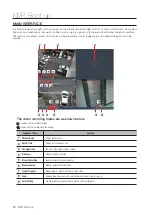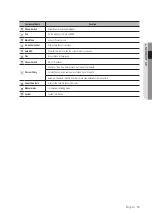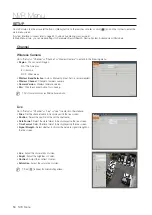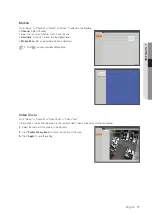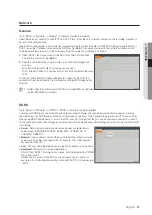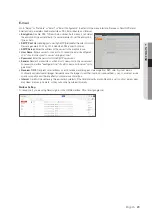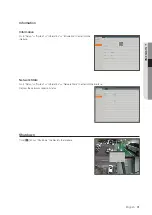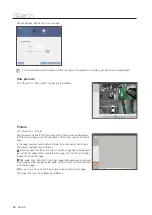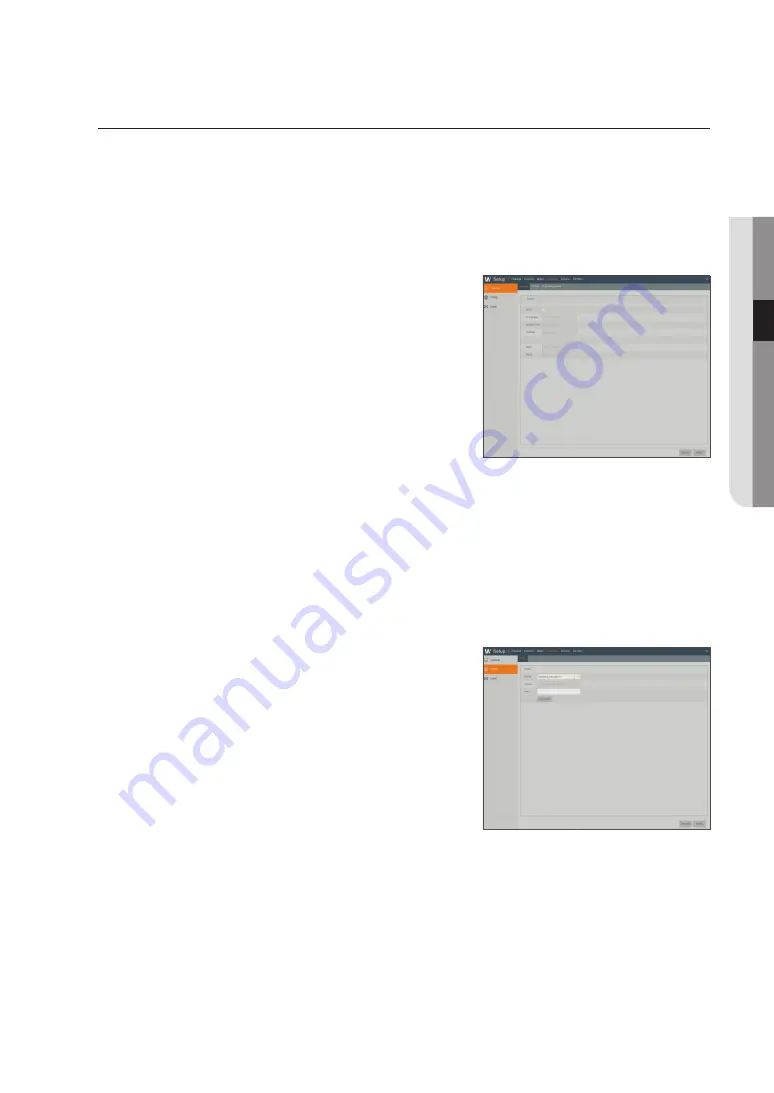
network
general
Go to "Setup"
;
"Network"
;
"General"
;
"General" to enter the interface.
Select the network connection option (PPPoE, DHCP, Static) to set the port. User can view and do the recording, playback or
backup of the video remotely.
Take DHCP as an example. In this mode, the router automatically assigns IP address for the NVR. After restarting the NVR or
DHCP server, the IP address obtained by the NVR may be different. As a result, you need to check the IP address and port
numbers before remote access to the NVR every time. The operation procedure is as follows:
1.
Select DHCP, click Save and restart the NVR. Input Client Port and Web
Port (the two ports must be different).
2.
Remotely visit the NVR by using IP address plus Web port through web
browsers.
http://Public network IP: Web port number (such as 80)
http:// Intranet IP: Web port number (such as 80) (Only available in the same
LAN)
For PPPoE, Static and DHCP, after setting the IP address for the NVR, the
extranet port shall be mapped in the router before visiting NVR through public
network.
M
`
Save the setting to apply the changes made. If there are multiple NVRs in a LAN, make
sure their MAC addresses are different.
ddns
Go to "Setup"
;
"Network"
;
"DDNS"
;
"DDNS" to enter into the menu interface.
User may set DDNS in any one of the above 3 network connection types after applying dynamic domain service. User may
remotely access the NVR through domain by using browser in the form of http://applied domain: mapped HTTP port number.
When using DDNS domain name to access the NVR, user must confirm that the port can be normally connected to current IP
on the public network and the settings for server address/host name/user/password/setting should be consistent with the NVR
local setting.
•
server
: Select dynamic domain name server provider. Available domain
name servers (HANWHA-SECURITY, DDNS_3322, DYNDNS, NO_IP,
CHANGEIP, DNSEXIT)
•
domain
: dynamic domain name of the host obtained from dynamic domain
name service provider upon registration, for example, http://ddns.hanwha-
security.com/snb5000
•
user
: The user name registered upon application for dynamic domain name.
•
password
: The password set upon registration.
Click on "Test DDNS". If connection succeeds, it will be indicated that "DDNS
Test is Successful!"
Perform remote access to the NVR by using dynamic domain name, for
example, http://ddns.hanwha-security.com/snb5000:HTTP port number (e.g.
19010)
English
_21
●
nvr
Menu