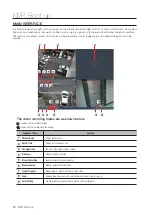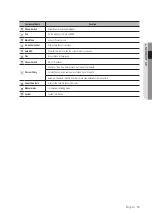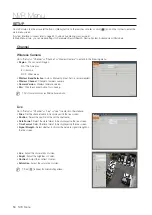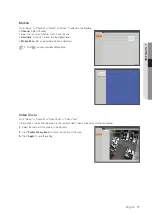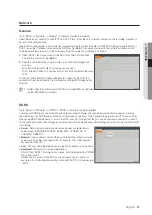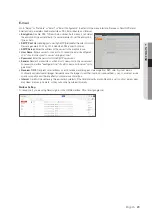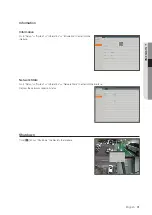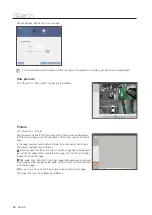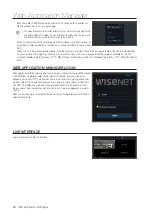device
disk
Go to "Setup"
;
"Device"
;
"Disk" to enter into the interface.
When HDD is connected, the system will automatically detect if the HDD is OK or not; if the HDD needs to be formatted, select
the HDD and format it. If the system detects the HDD is OK, the HDD status will be shown as "OK".
•
no.
: Number of HDD connected to system.
•
Model
: Displays HDD model name.
•
serial no.
: Displays the HDD serial number.
•
firmware
: Displays the HDD firmware version.
•
state
: It shows the current status of the HDD. It will be available only when
the HDD is "OK".
•
free/total
: Remaining or total space of the HDD
•
overwrite
: When set to ON and the hard drive is full, the NVR will overwrite
the oldest files on the hard drive. When set to OFF and the hard drive is full,
the NVR will stop recording.
•
format hdd
: Format HDD for the first use.
M
`
Recording can only be performed when the HDD is in "Normal" state.
Cloud
Cloud storage
•
Cloud
: It can upload the captured pictures to Dropbox at normal time, or
when motion detection happens.
1) To use the cloud backup, you need to register your email first. For the
detail, please refer to the page 23.
2) Register an account on https://www.dropbox.com/.
3) Configure network to ensure NVR is under network.
4) Configure Cloud: Enable Cloud and set the channel. Enable Motion
Detection to have it capture pictures when motion detection happens.
5) Driver Name refers to the name created in the folder of Dropbox and the
name can be defined by the user, e.g. CloudNVR000. The folder is to
store captured pictures from the NVR.
6) Click [Activate Cloud] to activate Cloud and Email for the user verification will be sent. Click the link in the email and then
log in to your dropbox account, and click permit. NVR cloud storage function will be activated. If you have logged in your
dropbox account before Cloud storage activation, then no need to relogin. Just click Permit to complete the activation.
Please finish the activation within 3 minutes. After activation is completed, you can use the Cloud storage function.
7) Click the icon at the upper-left of dropbox account interface to view the folder made in the 5th step.
8) Open the Dropbox folder to view the NVR captured pictures.
English
_25
●
nvr
Menu