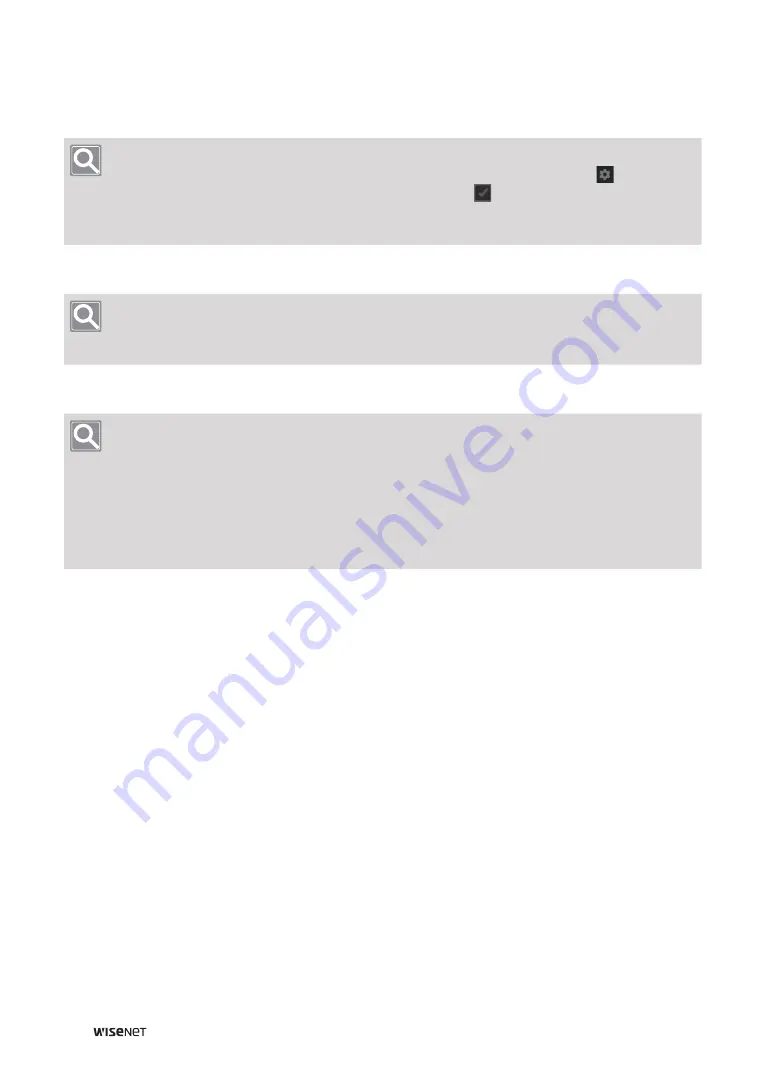
10
┃
Wisenet TMS Console User Manual
1.
From the
Server
drop-down list, select the
TMS Server
to which you want to connect the
TMS
Console
program.
Note
y
If the server you want to connect to does not appear in the drop-down list, click the
button on the
right of the drop-down list to select the server to connect to (
), and then click
OK
.
y
For more details, refer to the
Administrator Manual
or the
product homepage
(http://www.hanwha-
security.com)
.
2.
Enter your ID and password to sign in.
Note
y
If you select
Save ID
, the
ID
entered on the login window appears the next time you connect.
y
If you select
Auto login
, you will be automatically logged into the program the next time you connect.
3.
Click the
Login
button.
Note
y
If the login fails, check whether the service status of the server is marked as
Started
.
y
If the login fails for more than 3 times,
Login restrictions
is set so that login is restricted for 30
seconds.
y
The
Login restrictions
setting can be changed in
Configuration
under the menu.
Configuration
>
System
>
Maintenance
>
Domain
>
Login restrictions
y
Change your
Password
periodically for security purposes.











































