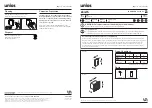I. Product Overview
1. IR LEDs
2. Camera Lens
3. Micro SD Card Slot
4. Recording Button
5. Red Indicator Light
6. Blue Indicator Light
7. Restart Button
II. What’s in the Box
-1× Bulb Camera
-1× Card Reader
-1× 8GB Micro SD Card (fitted into the Micro SD card slot already)
-1× 20cm E27 Bulb Extension Adapter
III. Before You Start
3.1. SYETEM SETTING
3.1.1. Click the link and download the file “
USERSET TOOL
”.
http://www.wiseupshop.com/var/downloadfile/BC186%20USERSET%20TOOL.rar
3.1.2. Decompress the zip file you downloaded, then open it and locate .
3.1.3. Open the program, then choose your desired recording mode and resolution. You can
also finish other settings to satisfy your need.
3.1.4. Click “
Customize time
”, then the time and date stamp on the video footage will be sync
with your computer.
3.1.5. Click “
Save to exit
”.
3.2. INSTALL BULB CAMERA
3.2.1. Insert the Micro SD card into the bulb camera.
3.2.2. Turn off power and screw the bulb camera lightly but firmly into the socket.
3.2.3. Once the bulb camera is installed well, switch on the light.
IV. Operation
4.1. CONTINUOUS VIDEO RECORDING
4.1.1. Please make sure you have chosen “
Real Time
” recording mode in 3.1. Once the bulb
camera is switched on, both blue and red indicator lights will come on and stay illuminated for
5 seconds, then the red one will turn off while the blue one will keep flashing. The camera will
start video recording automatically.
4.1.2. Press the Recording Button once to stop video recording. The blue indicator light will stay
illuminated, indicating the camera is back to standby mode.
4.1.3. If the camera is in standby mode without any operation more than 30 seconds, both blue
and red indicator lights will flash once and stay illuminated for 10 seconds, then the red one will
turn off while the blue one will keep flashing. The camera will start video recording again.
[Note]:
1). A video clip will be generated and saved every 30 minutes automatically.
2). Video Resolution: 640×480 Video Format: 3GP
3). Loop recording is supported.
4). Each video clip will take up to about 100MB storage space of the Micro SD card.
5). When the illumination is below 150 lux, the IR LEDs will turn on automatically. IR distance is 6
meters.
6). If no Micro SD card is fitted into the camera, both red and blue indicator lights will come on and stay
illuminated for 2 seconds, then the blue one will turn off while the red one will keep flashing. Every 15
seconds, the camera will check whether there is a Micro SD card is inserted and both red and blue indi-
cator lights will come on again.
7). The bulb camera has a built-in battery, which takes 4 hours to obtain a full charge. The camera will
work for 2 hours on a single charge.
4.2. MOTION DETECTION VIDEO RECORDING
4.2.1. Please make sure you have chosen “
Motion Detection
” recording mode in 3.1. Once
the bulb camera is switched on, both blue and red indicator lights will come on and stay illumi-
nated for 5 seconds, then the red one will turn off while the blue one will stay illuminated. The
camera will enter into motion detection recording mode.
4.2.2. The camera will record a 2-minute video automatically when motion is detected. The blue
indicator light will keep flashing.
4.2.3. Press the Recording Button once to exit motion detection recording mode. Both red and
blue indicator lights will stay illuminated, indicating the camera is back to standby mode.
4.2.4. If the camera is in standby mode without any operation more than 30 seconds, both blue
and red indicator lights will flash once and stay illuminated for 10 seconds, then the red one will
turn off while the blue one will keep flashing. The camera has started motion detection record-
ing again.
V. Video File Uploads
5.1. Power off the camera, remove the Micro SD card then insert it into a card reader.
5.2. Insert the card reader into a proper PC computer USB port.
5.3. The Micro SD card will be recognized as a removable disk drive.
5.4. All the files can be accessed in the drive.
VI. Resetting
If for any reason, the camera stops responding or isn’t working properly, a quick reset will
restore it back to normal operation.
Operation:
When the camera is powered on, use a pin to press the Reset Button once; the
blue and red indicator lights will be illuminated for 5 seconds, then the red one will turn off while
the blue one will keep flashing. Now you can restart the camera with the factory default set-
tings.