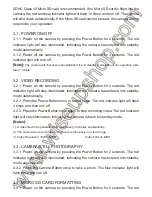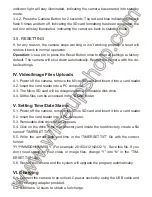PBC300
User Guide
I. Product Overview
1. DC 5V 2.5A USB Power Output
2. Power Button
3. Camera Button
4. Battery Indicator Lights
5. Reset Button
II. What’s in the Box
-1× Power Bank Camera
-1× USB Cable
-1× AC110-230V to DC 5V Power Adapter
-1× 8GB Micro SD Card (fitted into the Micro SD card slot already)
III. Operation
>> Before using, make sure that the power bank is fully recharged.
>> Before using, make sure the Micro SD card (4GB-64GB) has been formatted
already and is securely fitted into the camera’s SD card slot, or it will not work. A
SDHC Class 10 Micro SD card is recommended. If no Micro SD card is fitted into the
camera, the red and blue indicator lights will flash 10 times and turn off. The camera
will shut down automatically. If the Micro SD card cannot be read, the camera will not
respond to your operation.
3.1. POWER ON/OFF
3.1.1. Power on the camera by pressing the Power Button for 2 seconds. The red
indicator light will stay illuminated, indicating the camera has entered into standby
mode automatically.
3.1.2. Power off the camera by pressing the Power Button for 3 seconds. The red
indicator light will turn off.
[Note]:
The camera will shut down automatically if it is in standby mode without any operation more
than 1 minute.
3.2. VIDEO RECORDING
3.2.1. Power on the camera by pressing the Power Button for 2 seconds. The red
indicator light will stay illuminated, indicating the camera has entered into standby
mode automatically.
3.2.2. Press the Power Button once to record video. The red indicator light will flash
3 times and then turn off.
3.2.3. Press the Power Button once again to stop recording video. The red indicator
light will stay illuminated, indicating the camera is back to standby mode.
[Notes]:
1). A video file will be generated and saved every 5 minutes automatically.
2). The camera can record video for 17 hours continuously on a full charge.
3). Video Resolution: 1920×1080P Video Format: MOV
3.3. CAMERA/STILL PHOTOGRAPHY
3.3.1. Power on the camera by pressing the Power Button for 2 seconds. The red
indicator light will stay illuminated, indicating the camera has entered into standby
mode automatically.
3.3.2. Press the Camera Button once to take a photo. The blue indicator light will
flash once and turn off.
3.4. MICRO SD CARD FORMATTING
3.4.1. Power on the camera by pressing the Power Button for 2 seconds. The red
indicator light will stay illuminated, indicating the camera has entered into standby
mode.
3.4.2. Press the Camera Button for 2 seconds. The red and blue indicator lights will
flash 5 times and turn off, indicating the SD card formatting has been completed; the
red one will stay illuminated, indicating the camera is back to standby mode.
3.5. RESETTING
If, for any reason, the camera stops working or isn’t working properly, a reset will
restore it back to normal operation.
Operation:
Use a pin to press the Reset Button once to reset all settings to factory
default. The camera will shut down automatically. Restart the camera with the de-
fault settings.
IV. Video/Image Files Uploads
4.1. Power off the camera, remove the Micro SD card and insert it into a card reader.
4.2. Insert the card reader into a PC computer.
4.3. The Micro SD card will be recognized as a removable disk drive.
4.4. All the files can be accessed in the “
DCIM
” folder.
V. Setting Time/Date Stamp
5.1. Power off the camera, remove the Micro SD card and insert it into a card reader.
5.2. Insert the card reader into a PC computer.
5.3. Removable disk drive folder appears.
5.4. Click on the drive in the root directory and inside the root directory, create a file
named “TIMERSET.TXT”.
5.5. Write the current date and time in the “TIMERSET.TXT” file with the correct
format:
YYYYMMDDHHMMSS Y. (For example: 20160412142432 Y). Save this file. If you
don’t need stamp on your video or image files, change “Y” into “N” in the “TIM-
ERSET.TXT” file.
5.6. Restart the camera and the system will upgrade the program automatically.
VI. Charging
6.1. Connect the camera to an outlet AC power socket by using the USB cable and
DC 5V charging adapter provided.
6.2. It will take 12 hours to obtain a full charge.
6. USB Power Input
7. Camera Lens
8. Battery Status Button
9. Red Indicator Light
10. Blue Indicator Light
6.3. All 4 battery indicator lights will be on when the power bank is fully recharged.