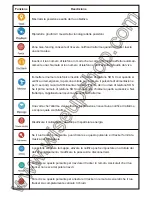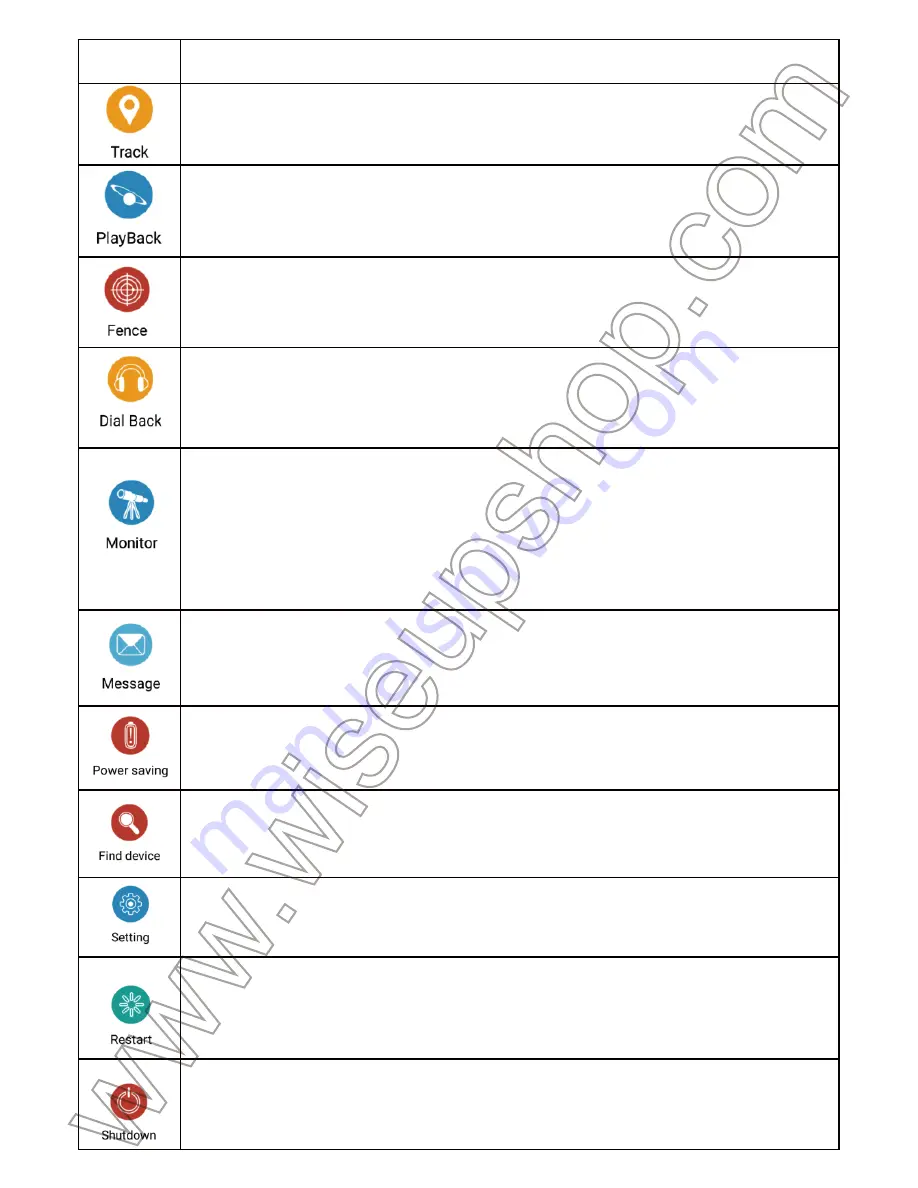
I
. Product Overview
1. Microphone
2. Power Button
3. Red LED
II. What’s in the Box
-1× GPS Tracker
-1× USB Cable
III. Operation
3.1. Scan the QR code below to install the “
365GPS
” application on your Android phone. For
iPhone users, please go to App Store and search for 365GPS and then install it on your iPhone.
3.2. Insert a valid 3G or 4G Nano SIM Card (12mm x 9mm).
3.3. To power on the device, press and hold the Power Button for 3 seconds until you hear
music. Switch off the tracker by pressing the Power Button for 9 seconds. All LEDs will turn off.
If no SIM card is inserted, you can power off the tracker by holding down the Power Button for
3 seconds.
3.4. Open the back cover of the tracker and you will find the tracker’s ID number.
3.5. Launch the “
365GPS
” application. Input the ID and default password “
123456
”, then click
“Login”.
3.6. On the next page, input the name and phone number of the inserted SIM card. Then click
“
CONFIRM
”.
3.7. Swipe left, tap “
Settings
” and choose Google map.
[Note]:
See the table below for an explanation for functions.
IV. Resetting
Use your phone to edit a text message named “
1122
” to the inserted SIM card inside the track-
er. The tracker will reboot automatically and send back a text named “
出厂设置成功
”, letting
you know resetting is complete.
V. Resetting Password
Use your phone to edit a text message named “
pwrst
” to the inserted SIM card inside tracker.
The tracker’s password will be reset to factory default, which is 123456. In the meantime you
will receive a text message that says “
清除密码成功
”, which means the password is reset suc-
cessfully.
VI. Troubleshooting
Q1: Why the application says offline?
A1: First, please make sure the Nano SIM card is inserted into the tracker properly. Second,
make sure that SIM card supports GSM network and mobile network data. Third, check if you
input the correct ID number on the login page.
Q2: How to restore the track to factory default settings?
A2: Send a text message named “
1122
” to the inserted SIM card. The tracker will reboot auto-
matically and send back a text message named “
出厂设置成功
”
。
Q3: How can I track on my computer?
A3: Please go to
www.gps365.net
, then log in your tracker.
Description
Function
Show you the exact position of your target.
Play back the last 3 months of location history.
Geo-fencing zone allows you to get alarm notification when the tracker leaves a
certain area.
Enter your phone number so that the inserted SIM card will make a call at your
phone number automatically and you can listen to live audio from the tracker’s end.
Once alarm is triggered, the application will receive alarm notification and see what
alarm is about.
If your tracker is missing, you can click this button and the tracker will give out music
to let you know.
You can choose map, turn on push notification, and set a refresh data duration,
change password and log out.
Click this button to reboot the tracker remotely. Please make sure your tracker is not
running out of power you reboot it.
Click this button to shut down the tracker remotely. Please make sure your tracker is
fully charged you shut it down.
Disable data uploading to save battery power.
Input the inserted phone number and 3 SOS phone numbers. So when emergency
happens, your targeted person can press the Power Button for 3 seconds, the insert-
ed SIM card will call the first one of 3 SOS phone numbers. If the first SOS phone
number does not answer, it will call the next one. In the meantime, the application will
receive alarm notification.