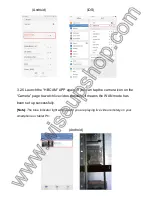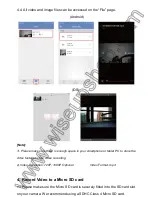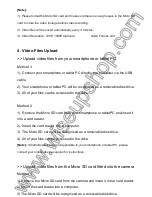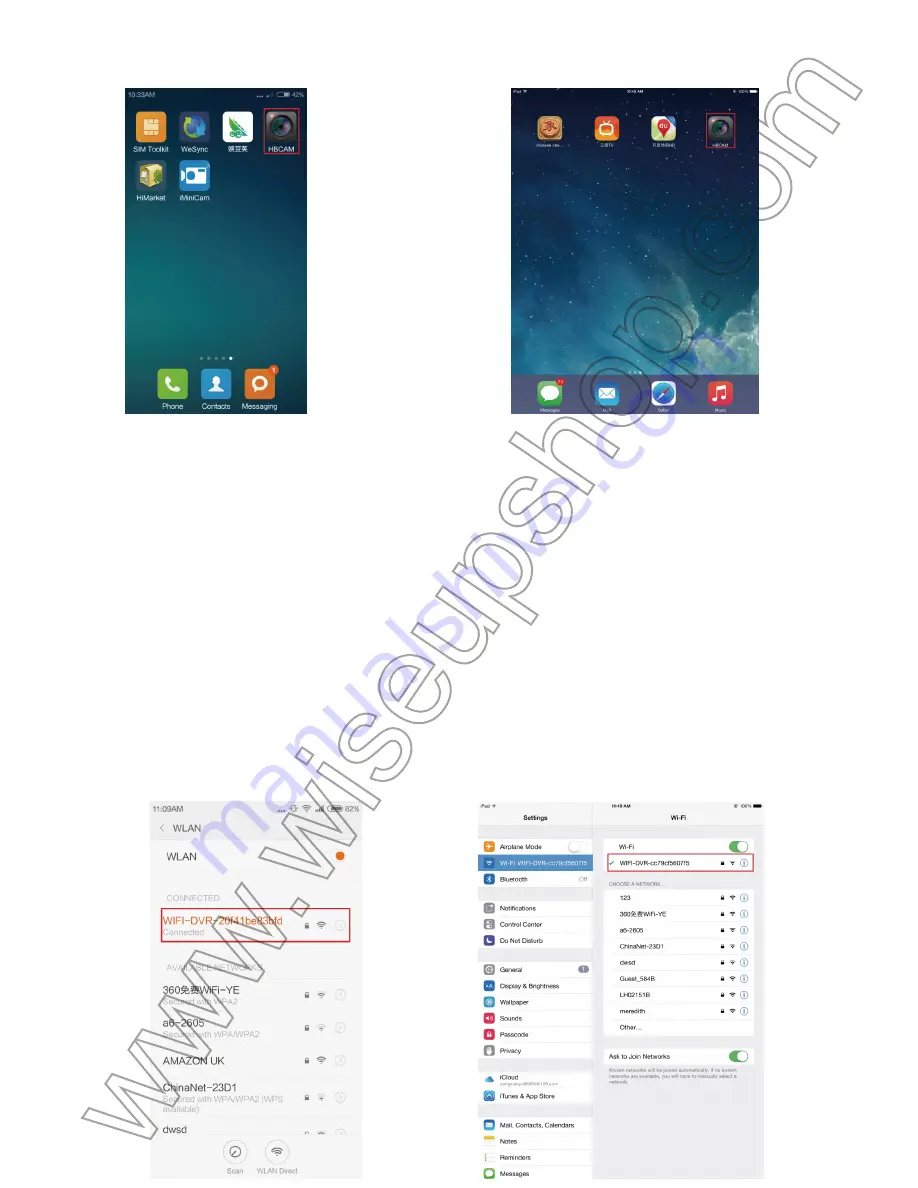
(Android) (iOS)
2. P2P or LAN Mode Setup
2.1. Press and hold the LAN Button for 3 seconds to power on the camera. The
red indicator light will remain steady, indicating the camera has entered into
P2P mode.
2.2. Go to Wi-Fi setting page on your smartphone or tablet PC and connect to
the camera Wi-Fi network.
(Android) (iOS)
Summary of Contents for Wi-Fi24
Page 85: ...Wi Fi24 1 1 DC5V 2 3 4 USB 5 WAN 6 LAN 7 8 LED 9 SD 10...
Page 86: ...2 HD USB 3 3 1 DC 5V 3 2 2 2 3 3 LAN 1 HBCAM Apple App Store Google HBCAM PC...
Page 87: ...Android iOS 2 P2P LAN 2 1 3 LAN P2P 2 2 PC LAN Wi Fi Android iOS...
Page 89: ...Android iOS 2 5 UID UID Save Android...
Page 90: ...iOS 2 6 UID APP P2P Camera PC Android...
Page 91: ...iOS PC PC SD 10 LED IR 1 5...
Page 92: ...3 WAN WAN P2P PC PC P2P 3 1 3 1 1 P2P P2P Android iOS...
Page 94: ...1 Wi Fi Android iOS 3 2 5 HBCAM APP Camera WAN PC Android...
Page 95: ...iOS 4 PC 4 1 PC WEBCAM APP Android iOS 4 2...
Page 96: ...Android iOS 4 3 PC PC SD Android iOS...
Page 97: ...4 4 File Android iOS 1 PC 2 Video 720P 1080P MP4 5 SD SD SD...
Page 98: ...SDHC 4 SD 5 1 SD SD 5 2 HBCAM Android iOS 5 3 SD SD Android...
Page 99: ...iOS 1 SD SD 2 3 3 720P 1080P AVI 6 PC 1 1 USB PC 2 PC 3 2...
Page 101: ...7 3 3 Enter LAN...