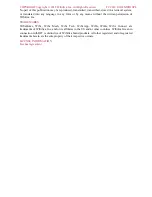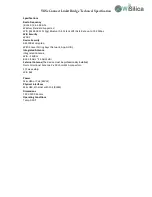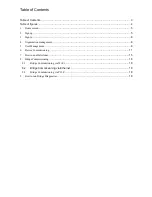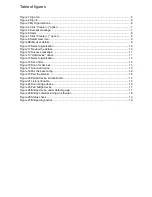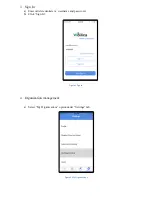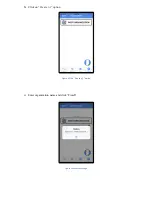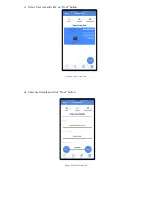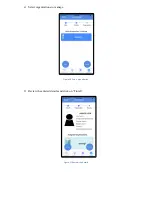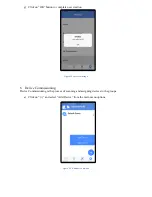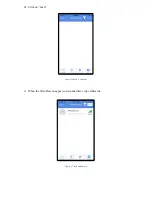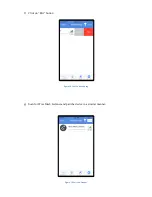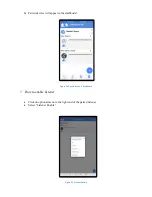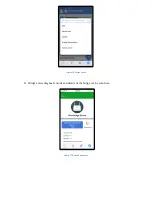Reviews:
No comments
Related manuals for WiseMesh

DUODMX GATEWAY
Brand: BAB TECHNOLOGIE Pages: 52

2100-LTEGSM4
Brand: Rath Pages: 9

PSA300
Brand: Pulse Secure Pages: 39

control4all
Brand: SenseNet Pages: 11

X8824r
Brand: XAVi Pages: 51

HS1100
Brand: NetComm Pages: 212

VIP-2100
Brand: Planet Pages: 140

NetLink Wireless Telephone
Brand: SpectraLink Pages: 30

ZXHN H196Q
Brand: Zte Pages: 22

OfficeConnect
Brand: 3Com Pages: 112

GW 100
Brand: Wieland Pages: 2

PA3
Brand: Fanvil Pages: 70

065-9066
Brand: SignaMax Pages: 54

KEVO
Brand: Weiser Pages: 2

SR501
Brand: SmartRG Pages: 8

ENGAGE GWE
Brand: Schlage Pages: 60

17406368F1
Brand: ADTRAN Pages: 34

isNet DiagM PA
Brand: Thorsis Technologies Pages: 68