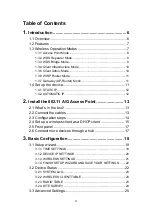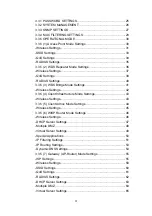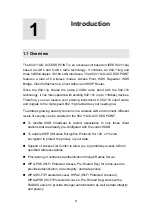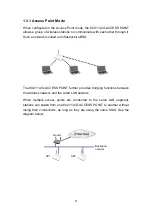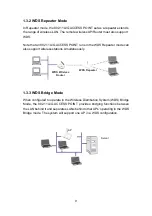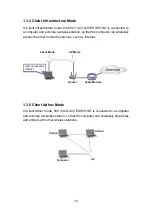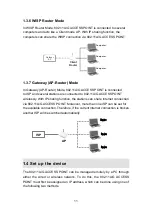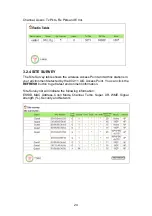16
Otherwise, select Add to install it now.
Step 4.
In the new Network Component Type window, select Protocol. In the
new Select Network Protocol window, select Microsoft in the
Manufacturers area.
Step 5.
In the Network Protocols area of the same window, select TCP/IP,
then click OK. You may need your Win95/98 CD to complete the
installation. After TCP/IP installation is complete, go back to the
Network window described in Step 4.
Step 6.
Select TCP/IP in the list of Network Components.
Step 7.
Click
Properties,
and check the settings in each of the TCP/IP
Properties window:
Bindings Tab
: both
Client for Microsoft
Networks
and
File and printer sharing for Microsoft Networks
should be selected.
Gateway Tab
: All fields should be blank.
DNS
Configuration Tab
:
Disable DNS
should be selected.
IP Address
Tab
:
Obtain IP address automatically
should be selected.
Step 8.
With the 802.11A/G ACCESS POINT powered on, reboot the
PC/wireless client. After the PC/wireless client is re-booted, you
should be ready to configure the 802.11A/G ACCESS POINT. See
Chapter 3.
The procedure required to set a static IP address is not too much different from
the procedure required to set to “obtain IP addresses dynamically” - except
that at the end of step 7, instead of selecting “obtain IP addresses dynamically,
you should specify the IP address explicitly.