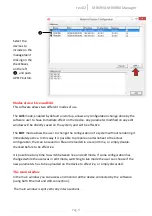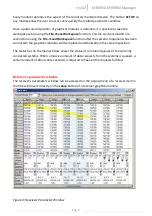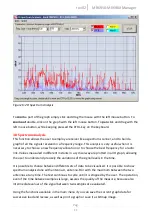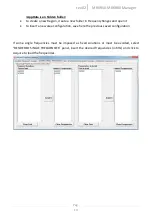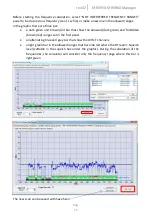Reviews:
No comments
Related manuals for MRK950
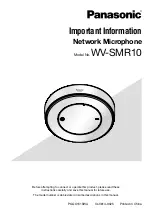
WV-SMR10
Brand: Panasonic Pages: 20
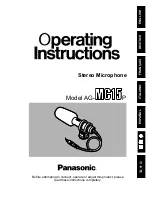
AG-MC15P
Brand: Panasonic Pages: 12

SC-HC57
Brand: Panasonic Pages: 24

SC-AP01
Brand: Panasonic Pages: 16

GPS 16 Series
Brand: Garmin Pages: 1

RM-6012KP
Brand: Inter-m Pages: 20

MM2040 TOUCHBOX
Brand: Manta Pages: 16

H2-PRO
Brand: HOLOPHONE Pages: 26

GE4132
Brand: Jaycar Pages: 8

MC250
Brand: Paso Pages: 12

BY-M2D
Brand: Boya Pages: 36

TI984
Brand: GAI-Tronics Pages: 16

JBL QUANTUM Stream Talk
Brand: Harman Pages: 15

SC-HC28DB
Brand: Panasonic Pages: 20

SC-HC55
Brand: Panasonic Pages: 28

HM102B
Brand: GPX Pages: 2

RS2128i
Brand: RCA Pages: 2

Lyra MAP-AC2200
Brand: Asus Pages: 70