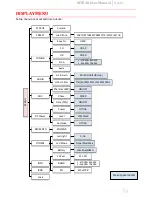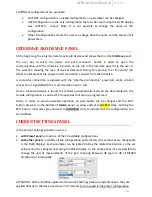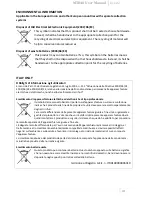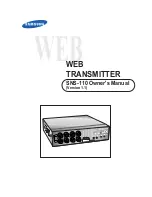MTB40 User Manual
Rev.02
11
10 different configurations are available:
FACTORY configuration is a locked configuration: no parameter can be changed.
USER configuration is the only configuration that can be saved using the OLED display
(see <PRESET> menu). Note: It is not possible to change the name of this
configuration.
Other 8 configurations where the user can change both the name and the values of all
parameters.
INTERFACE AND DEVICE PANEL
At the beginning, the program detects active IR devices and shows them on the
Interface
panel.
The user has to select the device and push <connect> button in order to open the
communication with the IR device. A picture on the top in the Interface panel help the user in
this selection showing the type of devices detected. During this process the “IR activity” led
blinks to indicate that the program wait connection’s answer from the IR device.
A successful connection is signaled with the “interface connection” green led, while a failed
connection is signaled with the “communication error” led.
Once a supported device is found, the software automatically reads all the data related to the
remote configuration, as well as the frequencies that are pre-programmed.
Firstly, in order to avoid unwanted operation, no parameters can be changes and the EDIT
button, presents on the bottom of
Device
panel, is yellow and set to LOCKED state. Pushing the
EDIT button, it becomes grey and sets to UNLOCKED state to indicate that the configurations can
be modified.
CURRENT SETTINGS PANEL
In the Current Settings panel the user can
with Preset panel
→ load one of the 10 available configurations
with other panels
→ modify all the configuration’s parameters (the same that are changeable
in the OLED display). Each parameter can be locked clicking the related lock button, so the set
value cannot be changed next using the OLED display. In the audio panel it’s also possible to
change the unit of measurements of the gain choosing between dB (gain in dB of MTB40
amplifiers) or in dBµ peak.
ATTENTION: All the modifies applied to the Current Settings panel are instantaneous: they are
applied directly to the device and save in its memory but no saved in the preset configuration.