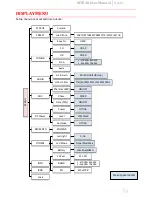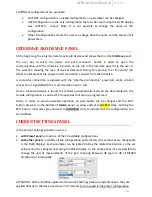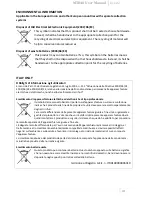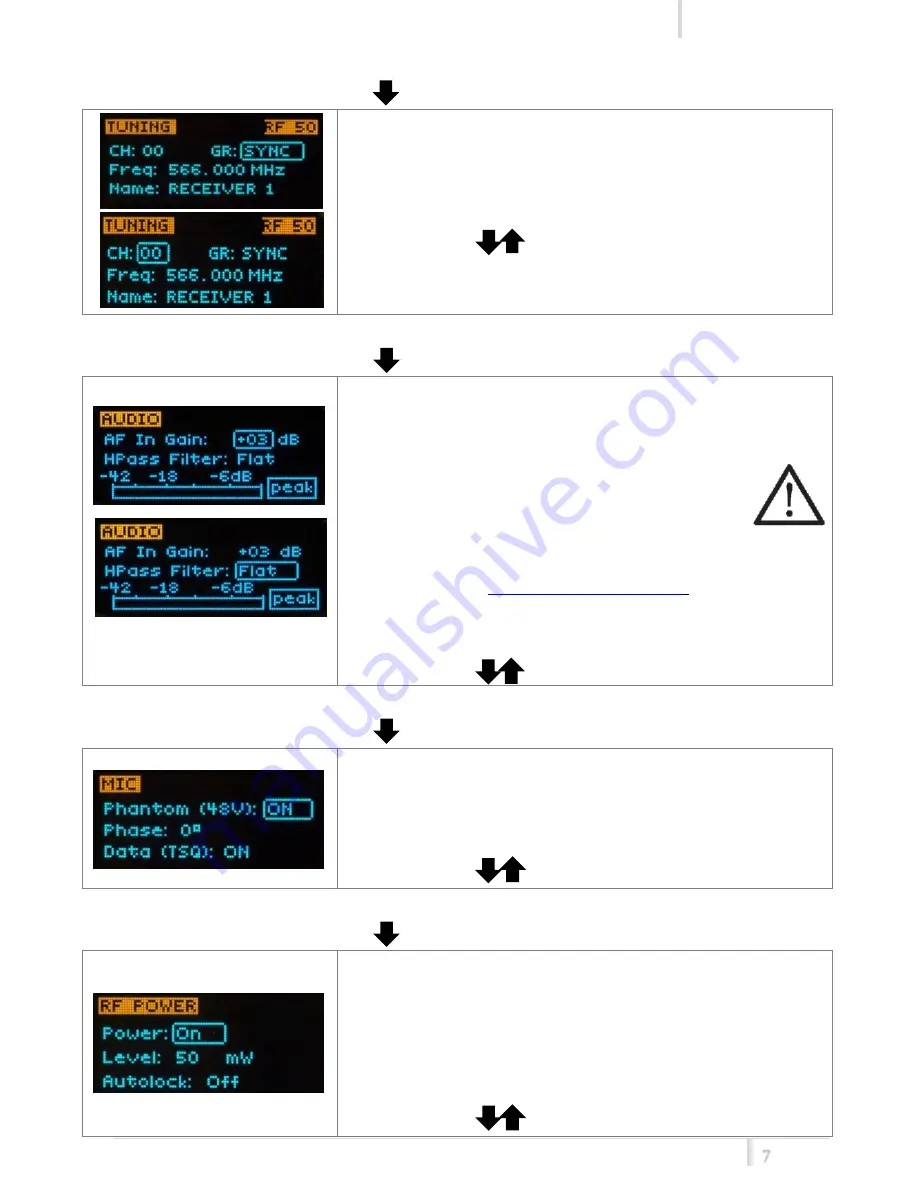
MTB40 User Manual
Rev.02
7
<TUNING> menu
This menu can be entered by pushing .
In this menu channel/group and frequencies can be setup.
Sync
group is a quick self-settable channel synchronized by
receiver.
Use the selector ( ) to change values and <
SEL
> to confirm.
<AUDIO> menu
This menu can be entered by pushing .
“
AF In Gain
” to setup the audio input sensitivity:
To help proper audio gain setting, an audio bar is supplied
(with maximum peak indicator) indicating the headroom to
audio peak (0 dB , nominal deviation 40KHz).
Set the gain, with the maximum input signal,
avoiding the peak on the audio bar.
AF gain is shown with 2 different unit of
f
measurements: dB or dBµ peak, setting it with
IR PROGRAMMER (see the picture on page 11 and the
description on
CURRENT SETTINGS PANEL
).
“
HPass Filter
” applies different audio High Pass filter:
Flat / 60Hz / 120Hz / 170Hz / 250Hz / 400Hz.
Use the selector ( ) to change values and <
SEL
> to confirm.
<MIC> menu
This menu can be entered by pushing .
In “MIC” menu is possible to activate or not the phantom supply.
Additional field to setup:
-
Phase: is audio phase can be
0
/
180
deg.
-
Data (TSQ): select ON/OFF to activate or not the tone
squelch.
Use the selector ( ) to change values and <
SEL
> to confirm.
<RF POWER> menu
This menu can be entered by pushing .
RF power can be setup to ON/OFF to activate or not the radio
transmission.
Additional field to setup:
-
Level: It is possible to setup the RF power at 50mW or
10mW.
-
Autolock: select ON for lock the transmitter after the auto
turn off of the display
Use the selector ( ) to change values and <
SEL
> to confirm.