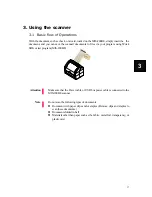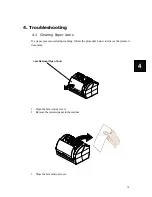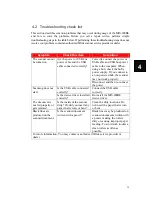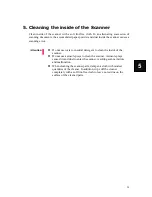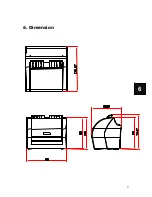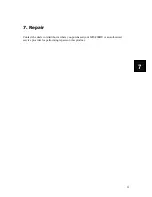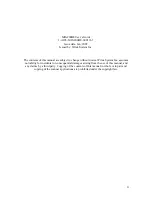8
1
■
Use the following cables(Options)
The Power cable (Option) is a combination of
the AC adapter and AC cable.
USB bus power cable(Option)
*
additional cable option :
Power Y cable (compatible with microlot power source)
■
USB Interface
Pin
Signal
Descriptions
1 +5V
+5V
2
Data -
Scanner transmit data line
3
Data +
Scanner transmit data line
4 GND
System
Ground
1
2
3
4