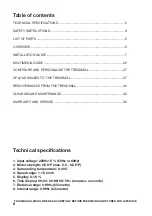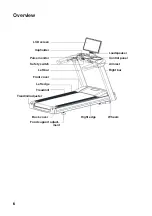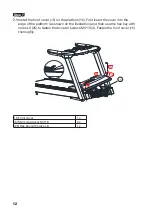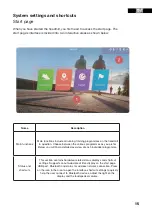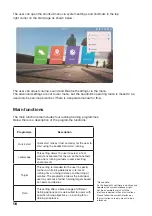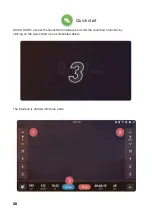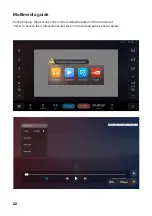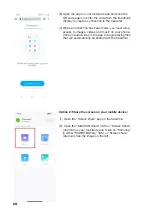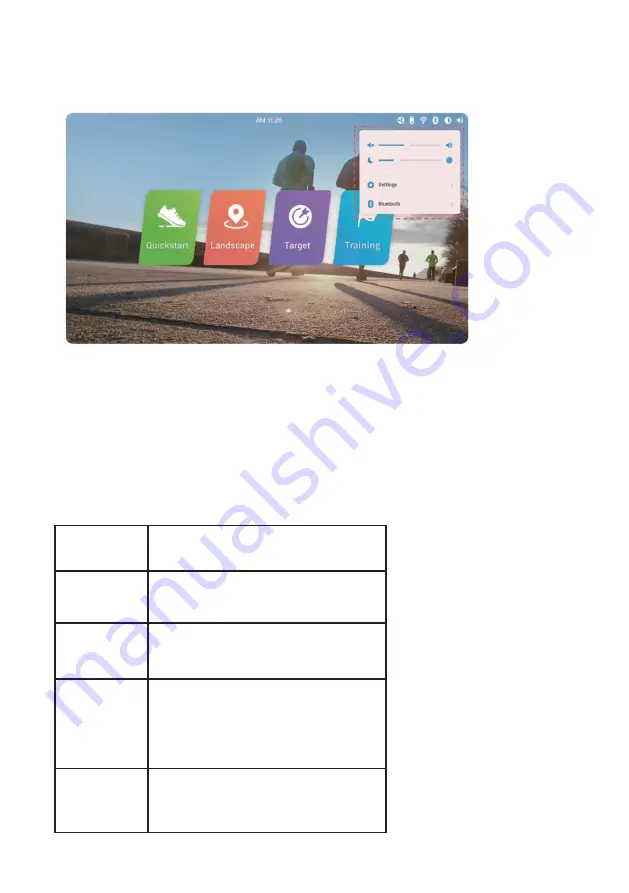
16
The user can open the shortcut menu via system settings and shortcuts in the top
right corner on the start page as shown below:
The user can adjust volume, sound and Bluetooth settings via the menu.
The advanced settings are not a user menu, but the treadmill’s operating menu is meant to be
used only be service personnel. (There is a separate manual for this).
Main functions
The main function area includes four running training programmes.
Below there is a description of the programme functions:
Programme
Description
Quick start
Quick start makes it fast and easy for the user to
start using the treadmill and start running.
Landscape
This setting allows the user to select a ‘real
world’ environment for the run so that one feels
like one is running outside in some exciting
environments.
Target
This setting is intended for the user to specify
his/her own training objectives in terms of:
running time, running distance and burning of
calories. The programme allows the individual
user to customize his/her training targets based
on needs and desires.
Train
This setting offers a broad range of different
training options and is well-suited for users with
specific running objectives, i.e. burning fat or
training endurance.
*Please note:
As the treadmill’s software is continuously
updated, the current interface might
not be a complete match with the
interface reviewed in these instructions.
Please follow the current interface as
the instructions are only meant to be a
reference.