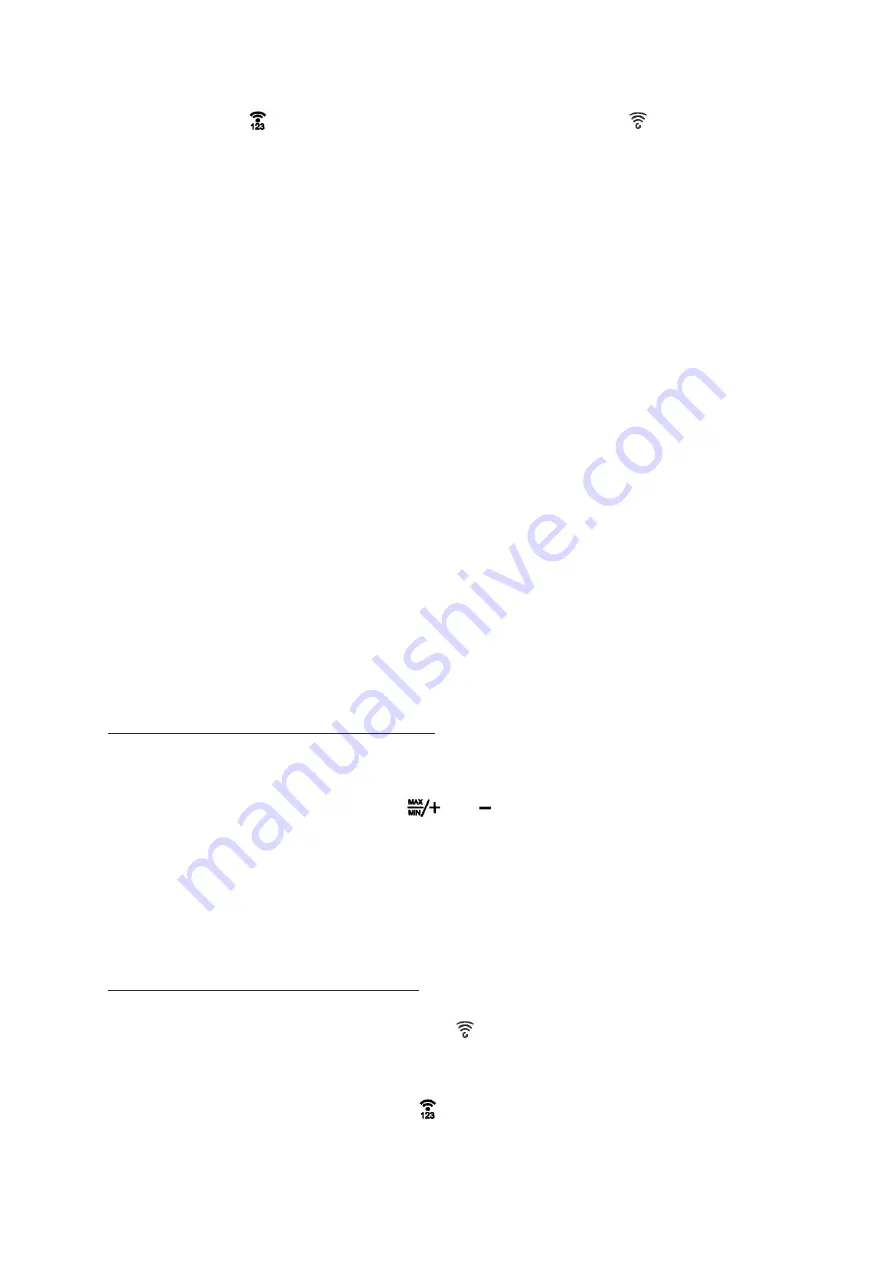
7
4. Press and hold the
button on the base unit until the radio frequency symbol
flashes. The base
unit will now retrieve the weather information from all available wireless sensors.
Base unit
You can operate the wireless weather station using the switching adapter or with batteries. If the wireless
weather station is connected to a power socket, it will be operated using the power mains, even if there are
batteries in the device. Remove depleted batteries from the battery compartment, as they can leak.
A) Power mains operation
ATTENTION
Use only the switching adapter included in the delivery for power mains operation.
1. Insert the switching adapter included in the delivery into the base unit port.
2. Plug the switching adapter into a socket that corresponds to the voltage listed in the Technical Data.
3. Wait several minutes. The base unit needs this time to collect all the weather data.
B) Battery operation
1. Remove the battery compartment cover.
2. Insert
2
LR03 (AAA) / 1.5 V batteries facing in the direction indicated on the bottom of the battery
compartment. Make sure that the poles of the batteries are correct (+/-).
3. Put the battery compartment cover back in place and close it.
4. Wait several minutes. The base unit needs this time to collect all the weather data.
Information
:
The device will lose all information when switching it on again.
Set weather symbol manually
After the base unit power on, the weather symbol will flash on the display.
1. Set the appropriate weather symbol with the
and
buttons.
2. Press the
SNOOZE/LIGHT
button to select.
Information
:
The weather symbol can set Sunny, slightly sunny, cloudy, rainy, heavy rain, snow and
heavy snow manually.
The weather symbol will only be automatically displayed 24 hours later.
Radio frequency connection
After weather symbol selected, radio frequency symbol
will flash on the display and the device will start
to receiving RF signal from wireless sensor for 3 minutes, the corresponding outdoor temperature and
humidity values will be displayed.
If NOT received successfully, press and hold the
button to reconnect.



































