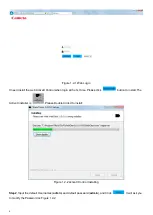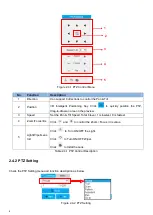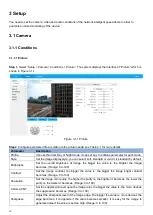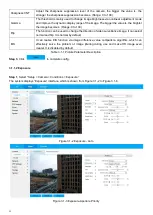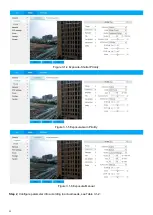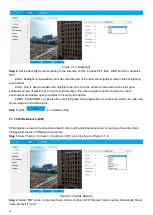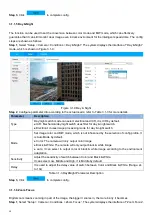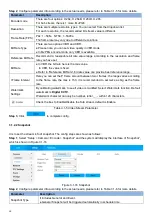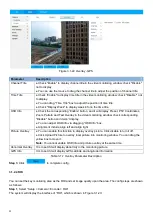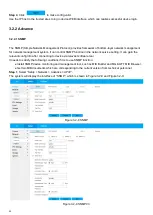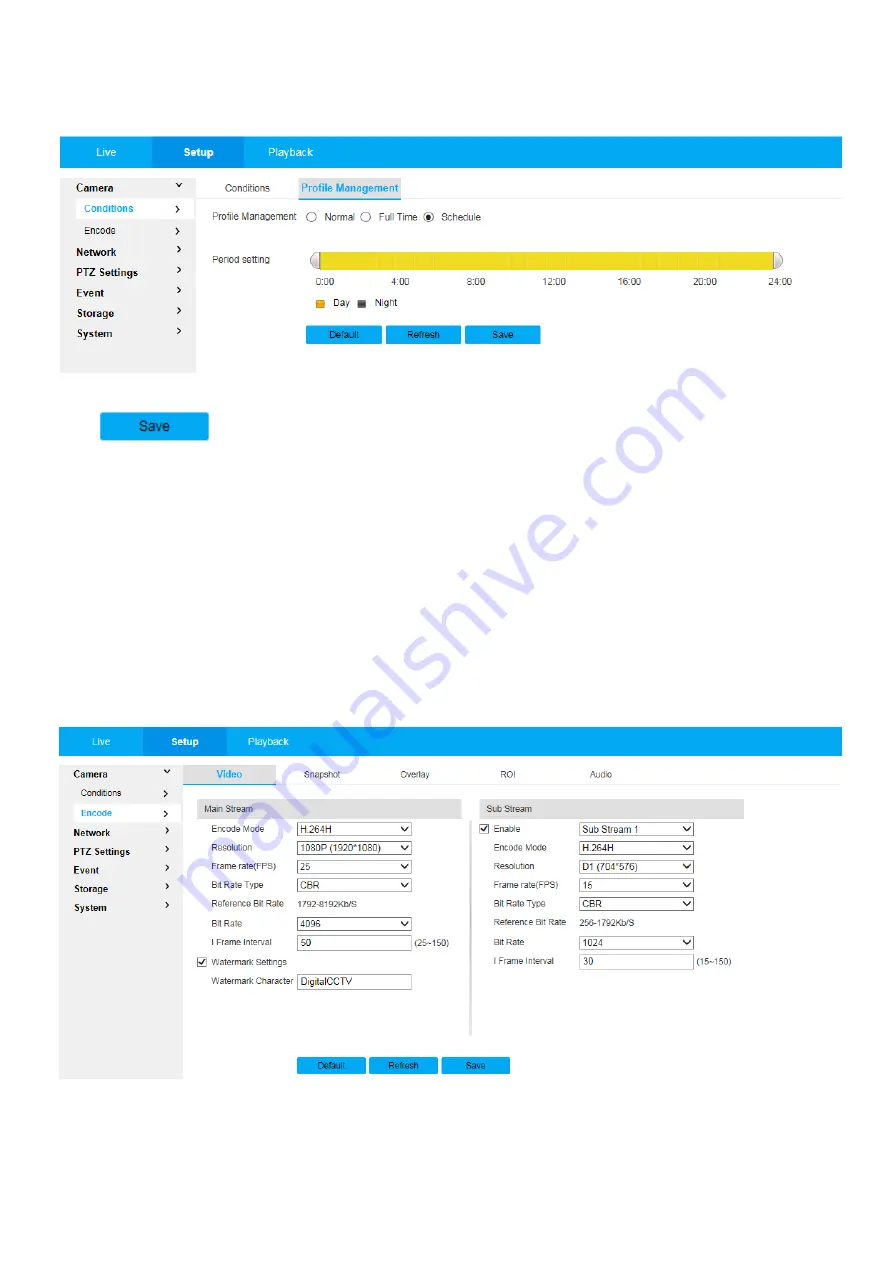
18
● When it selects “Schedule”, you can select one period as day config, the other period as night config. If the
config profile management is displayed according to schedule, you can set 7:00~17:00 as day config, and
17:00~7:00 as night config.
Figure 3.1-14 Profile - Schedule
Click
to complete config.
3.1.2 Encode
It is to set video, snapshot, overlay, ROI and path.
3.1.2.1 Video
It is to set video stream of the monitoring image. The config steps are shown as follows;
Step 1
,
Select “Setup > Camera > Encode > Video”. The system displays the interface of “Video stream”, which is
shown in Figure 3.1-15
Figure 3.1-15 Video Stream
Note
● Different device video may have different config interface, please refer to the actual interface for more details.
● Different video streams may be corresponding to different default value, please refer to the actual interface for
more details.