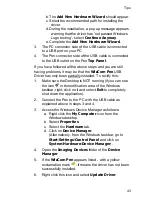The Desktop User Interface
37
Clicking on the taskbar icon opens the taskbar menu. The
taskbar menu has the following four options:
1.
Open
: Opens the Desktop window.
2.
Scan to PC Settings:
Allows you to determine what
key is inserted after each line of text is sent to the PC
application. There are four options:
Space
,
Tab
,
New
Line
and
None
.
3.
Exit
: Exits the WizCom Desktop.
4.
About
: Displays version and copyright information for
the Desktop.
Managing Notes Files Using the
Desktop
Managing Notes files
Files can be moved, copied or deleted from the Pen using
the Desktop. To do this, files must first be selected from the
Pen Files
tab.
You can select files using any of the following methods:
1. Select individual files with the mouse.
2. Use
the
Select all files
option in the
Edit
menu.
3. Select Ctrl+A on the PC keyboard to select all files.
Notes
files are managed using the following four options:
Move all Pen files to PC
Use this option to move all Pen files to the PC. All files will
be deleted from the Pen. The option can be accessed in
three ways:
1. From the
Edit
menu.
2. Using the
Move all Pen files to PC
icon
in the
Pen
Files tab
.
3. By selecting Ctrl+V on the PC keyboard.
Summary of Contents for InfoScan TS Elite
Page 1: ...InfoScan TS Elite User Manual...
Page 2: ......