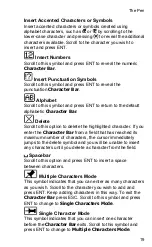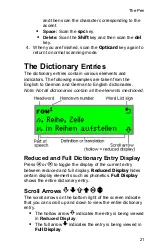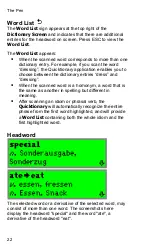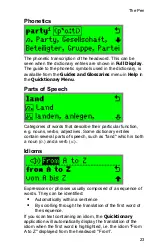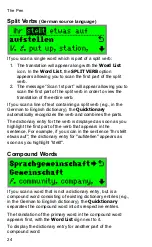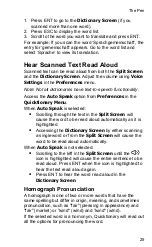Getting Started
10
The correct settings (when using the USB cable) should be
as follows:
1. The
Port
should correspond to the COM port being
used by the Pen. To find out whether the port is correct
do the following:
a. Connect the USB cable to a USB port on your PC.
b. On your computer go to
Start
/
Settings
/
Control
Panel
and select
System
.
c. Click on the
Hardware
tab and then click on the
Device Manager
.
d. Scroll down to
Ports (COM & LPT)
and open the
drop-down list of ports.
e. Find the "Prolific USB-to-Serial Comm Port" and
note the corresponding COM port number.
f. Go back to the
Communications Settings
dialog
box and modify the
Port
option accordingly.
2. The
Baud Rate
should be set to 115,200.
3. Click
OK
.
Note: If the "Prolific USB-to-Serial Comm Port" is not listed
under
Ports (COM & LPT)
it means that the USB driver has
not been installed correctly. Go back to the CD and rerun the
driver installation. If at any stage you are requested to restart
your computer, please do so.
Once this is complete, run the
Communications Wizard
to
establish communications between your Pen and the PC.
Make sure you are an administrator on your PC and that the
cable jack is pushed firmly into the Pen (until you hear the
last little “click”).
The
Communications Wizard
can be accessed from the
Help
menu on the
Menu Bar
of the
WizCom Desktop
.
If you are experiencing trouble installing the PC software and
establishing communications, see
Troubleshooting
on page
69.