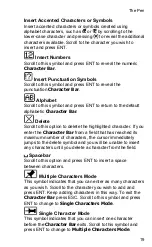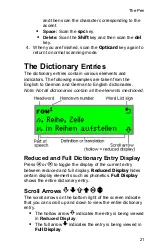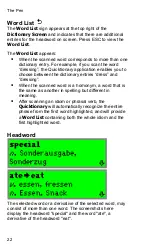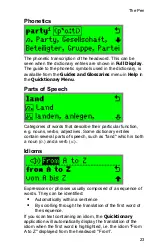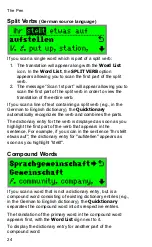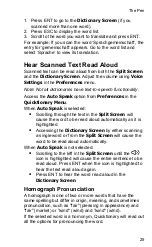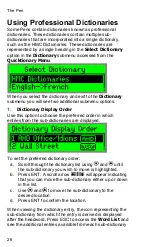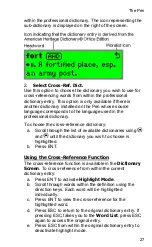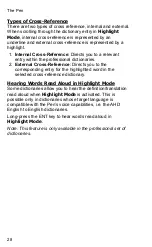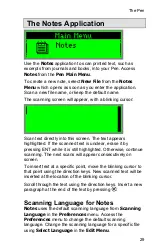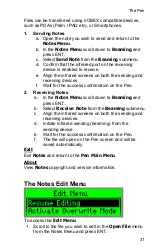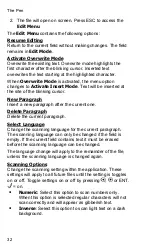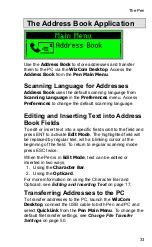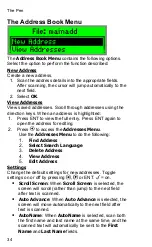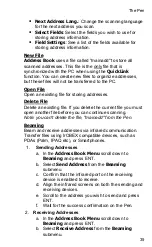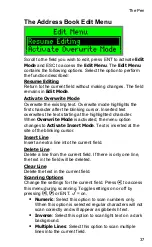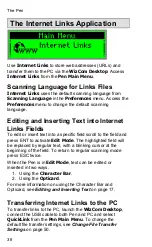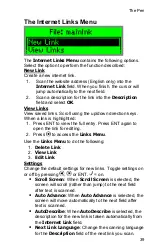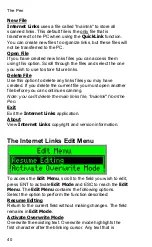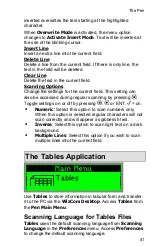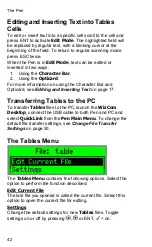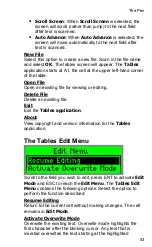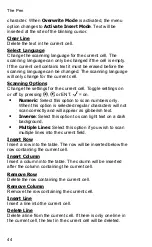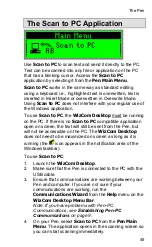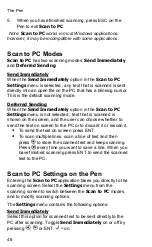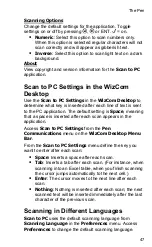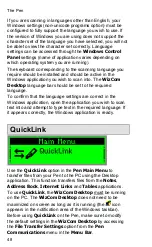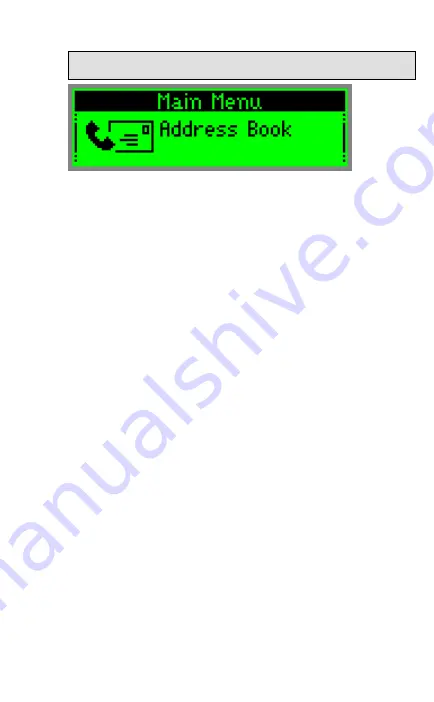
The Pen
33
The Address Book Application
Use the
Address Book
to store addresses and transfer
them to the PC via the
WizCom Desktop
. Access the
Address Book
from the
Pen Main Menu
.
Scanning Language for Addresses
Address Book
uses the default scanning language from
Scanning Language
in the
Preferences
menu. Access
Preferences
to change the default scanning language.
Editing and Inserting Text into Address
Book Fields
To edit or insert text into a specific field scroll to the field and
press ENT to activate
Edit Mode
. The highlighted field will
be replaced by regular text, with a blinking cursor at the
beginning of the field. To return to regular scanning mode
press ESC twice.
When the Pen is in
Edit Mode
, text can be edited or
inserted in two ways.
1. Using the
Character Bar
.
2. Using the
Opticard
.
For more information on using the Character Bar and
Opticard, see
Editing and Inserting Text
on page 17.
Transferring Addresses to the PC
To transfer addresses to the PC, launch the
WizCom
Desktop
, connect the USB cable to both Pen and PC and
select
QuickLink
from the
Pen Main Menu
. To change the
default file transfer settings, see
Change File Transfer
Settings
on page 50.