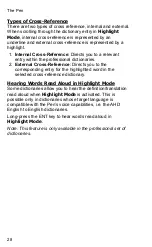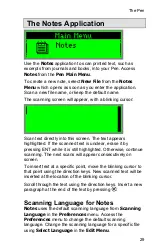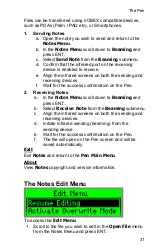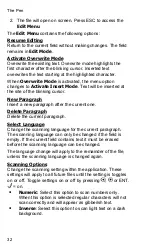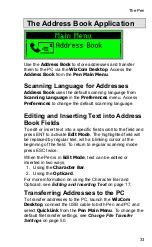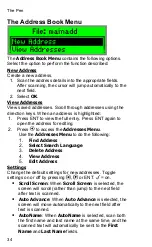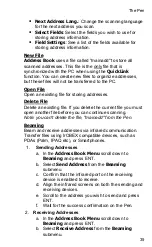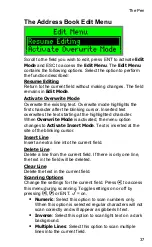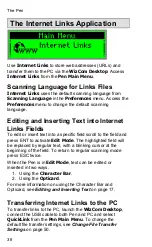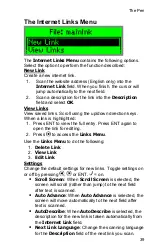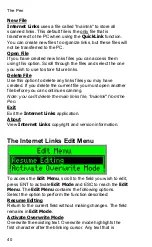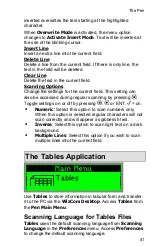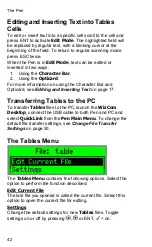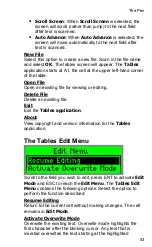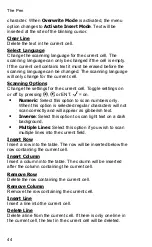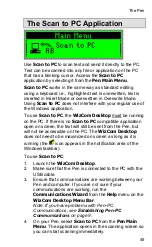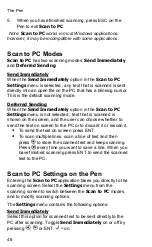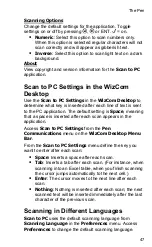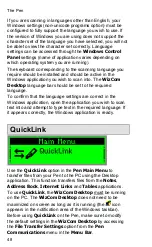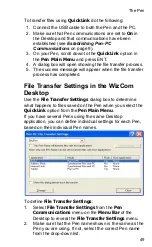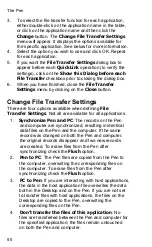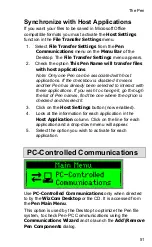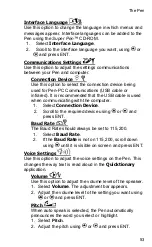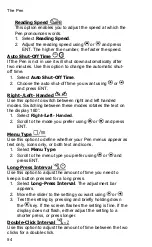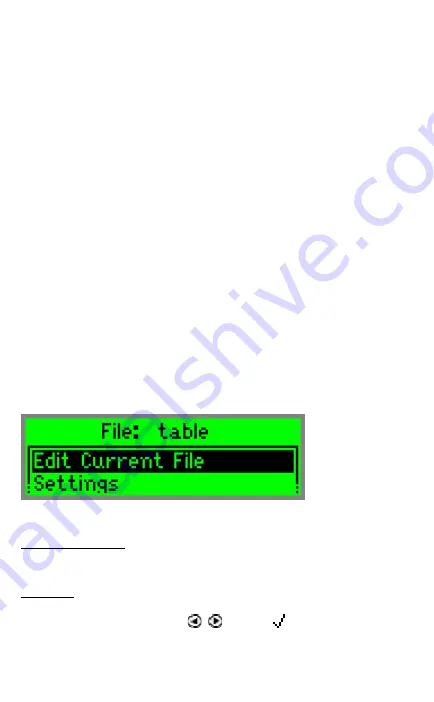
The Pen
42
Editing and Inserting Text into Tables
Cells
To edit or insert text into a specific cell scroll to the cell and
press ENT to activate
Edit Mode
. The highlighted field will
be replaced by regular text, with a blinking cursor at the
beginning of the field. To return to regular scanning mode
press ESC twice.
When the Pen is in
Edit Mode
, text can be edited or
inserted in two ways.
1. Using
the
Character Bar
.
2. Using
the
Opticard
.
For more information on using the Character Bar and
Opticard, see
Editing and Inserting Text
on page 17.
Transferring Tables to the PC
To transfer
Tables
files to the PC, launch the
WizCom
Desktop
, connect the USB cable to both Pen and PC and
select
QuickLink
from the
Pen Main Menu
. To change the
default file transfer settings, see
Change File Transfer
Settings
on page 50.
The Tables Menu
The
Tables Menu
contains the following options. Select the
option to perform the function described:
Edit Current File
The last file you opened is called the current file. Select this
option to open the current file for editing.
Settings
Change the default settings for new
Tables
files. Toggle
settings on or off by pressing , or ENT. = on.