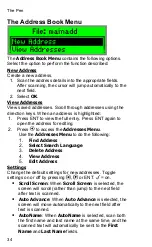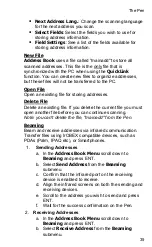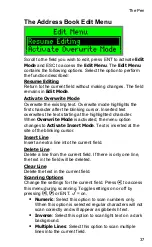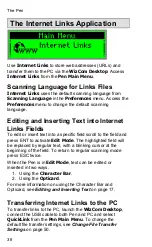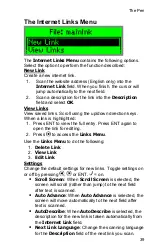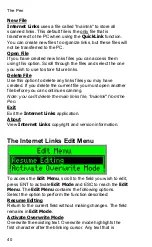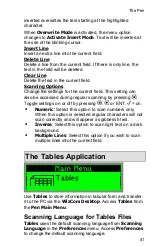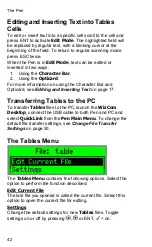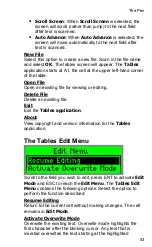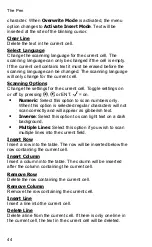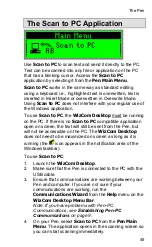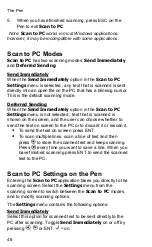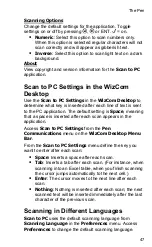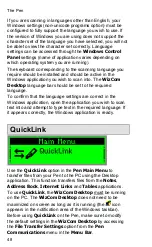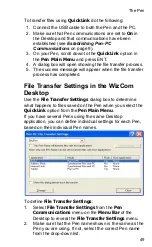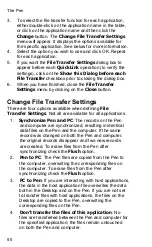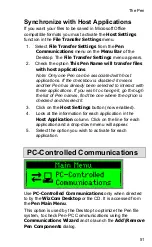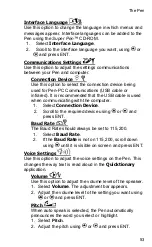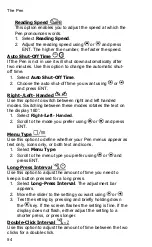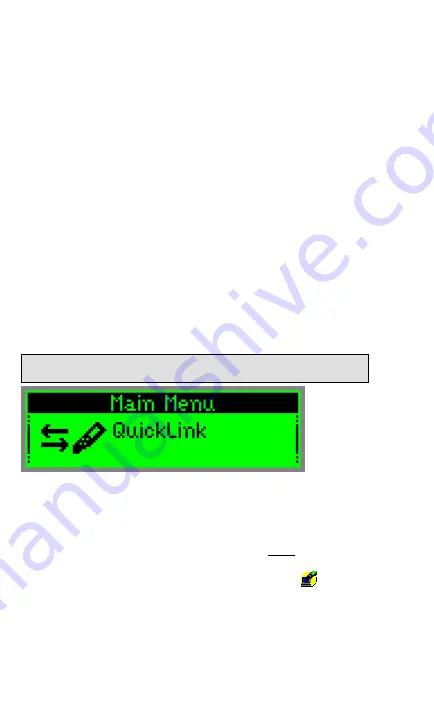
The Pen
48
If you are scanning in languages other than English, your
Windows settings (non-unicode programs option) must be
configured to fully support the language you wish to use. If
the version of Windows you are using does not support the
character set of the language you have selected, you will not
be able to view the character set correctly. Language
settings can be accessed through the
Windows Control
Panel
settings (name of application varies depending on
which operating system you are running).
The keyboard corresponding to the scanning language you
require should be installed and should be active in the
Windows application you wish to scan into. The
WizCom
Desktop
language bar should be set to the required
language.
To confirm that the language settings are correct in the
Windows application, open the application you wish to scan
text into and attempt to type text in the required language. If
it appears correctly, the Windows application is ready.
QuickLink
Use the
QuickLink
option in the
Pen Main Menu
to
transfer files from your Pen to the PC using the Desktop
application. This function transfers files from the
Notes
,
Address Book
,
Internet Links
and
Tables
applications.
To use
QuickLink
, the
WizCom Desktop
must be running
on the PC. The
WizCom Desktop
does not need to be
maximized on screen as long as it is running (the
icon
appears in the notification area of the Windows taskbar).
Before using
QuickLink
on the Pen, make sure to modify
the default settings in the
WizCom Desktop
by accessing
the
File Transfer Settings
option from the
Pen
Communications
menu in the
Menu Bar
.