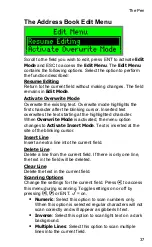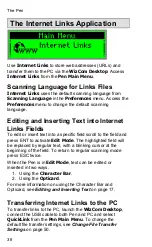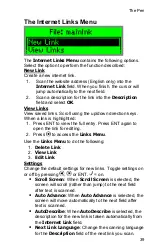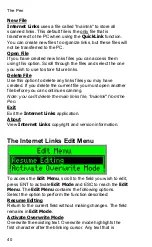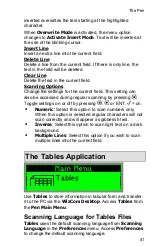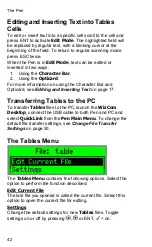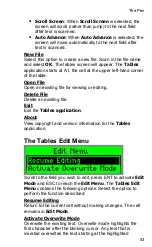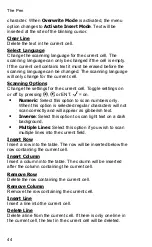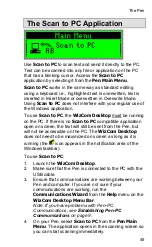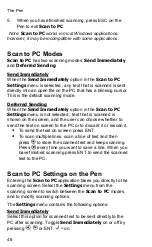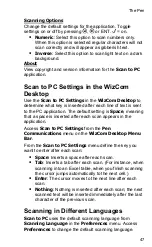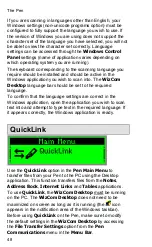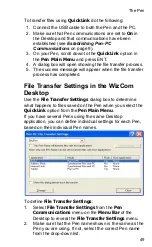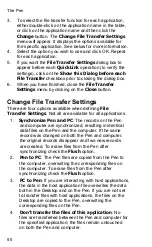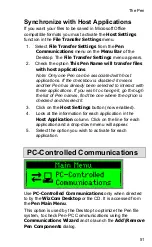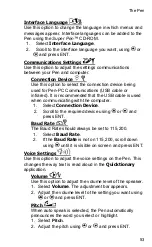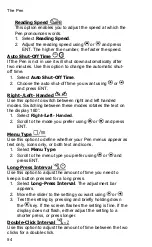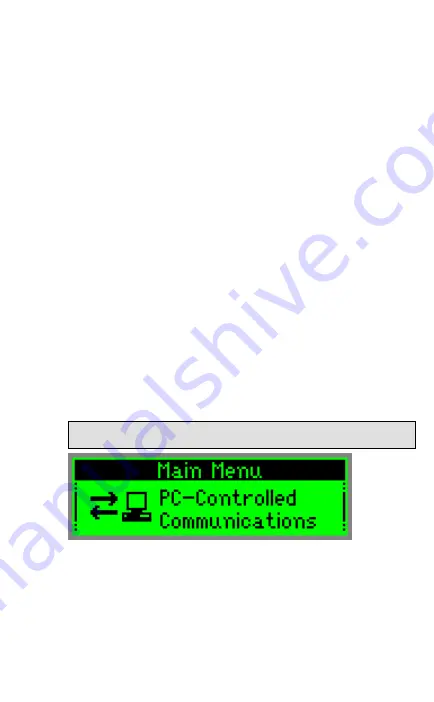
The Pen
51
Synchronize with Host Applications
If you want your files to be saved in Microsoft Office
compatible formats you must activate the
Host Settings
function in the
File Transfer Settings
menu.
1. Select
File Transfer Settings
from the
Pen
Communications
menu on the
Menu Bar
of the
Desktop. The
File Transfer Settings
menu appears.
2. Check the option
This Pen Name will transfer files
with host applications
.
Note: Only one Pen can be associated with host
applications. If the checkbox is disabled it means
another Pen has already been selected to interact with
these applications. If you wish to change it, go through
the list of Pen names, find the one where the option is
checked and deselect it.
3. Click on the
Host Settings
button (now enabled).
4. Look at the information for each application in the
Host Application
column. Click on the line for each
application and a drop-down menu will appear.
5. Select the option you wish to activate for each
application.
PC-Controlled Communications
Use
PC-Controlled Communications
only when directed
to by the
WizCom Desktop
or the CD. It is accessed from
the
Pen Main Menu
.
This option is used by the Desktop to optimize the Pen file
system, to check Pen-PC Communications using the
Communications Wizard
and to launch the
Add\Remove
Pen Components
dialog.