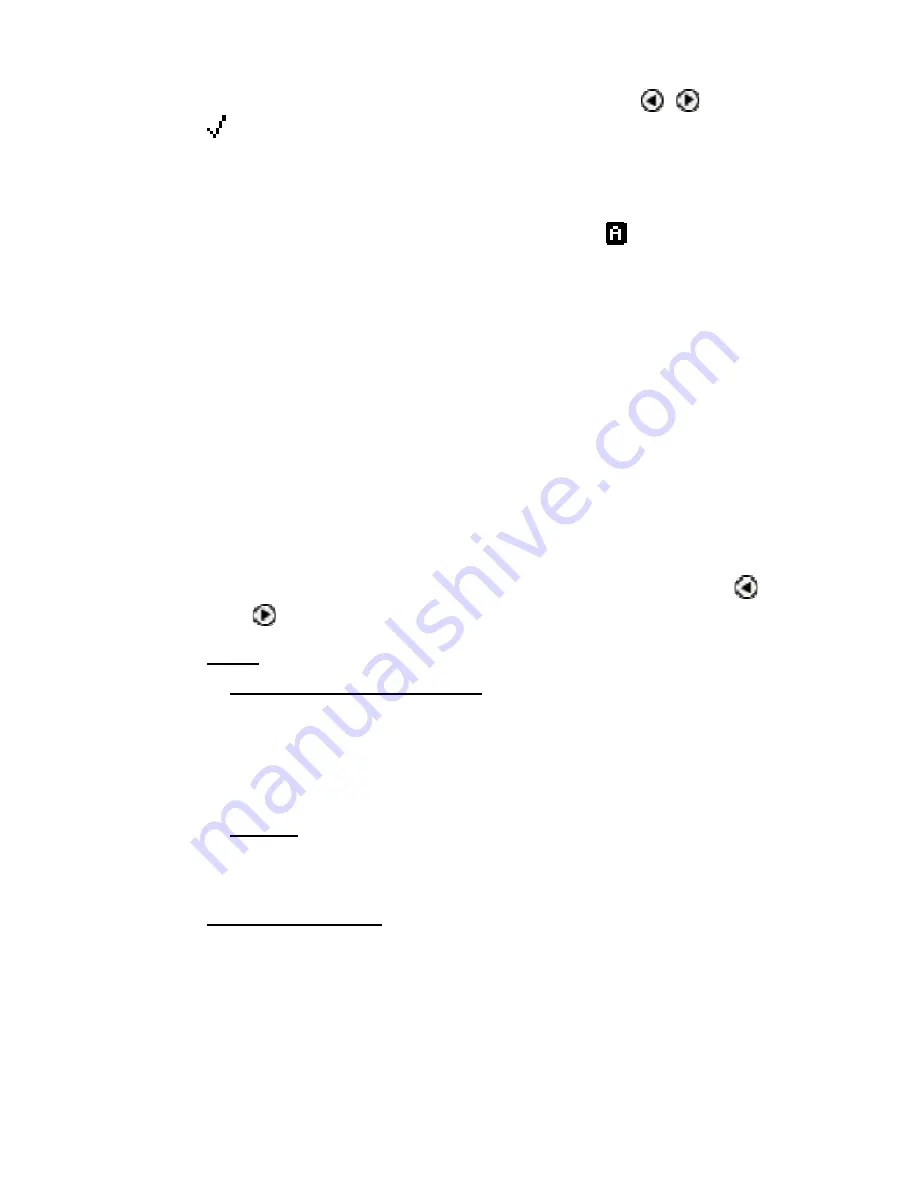
The Quicktionary
11
ESC. Toggle settings on or off by pressing , or ENT.
= on.
Inverse
: Select this option to scan inverse text
(white text on dark background). When inverse text
mode is selected, the red light in the tip of
Quicktionary blinks rapidly and the icon is visible
on the
Input Screen
.
Reduced Display
: This preference determines
whether display elements in the current dictionary,
such as phonetics, appear with the translations.
When
Reduced Display
is selected, certain display
elements are hidden.
Auto Speak
: When
Auto Speak
is selected, the
Quicktionary
application reads scanned text aloud
the moment you select it for translation.
Line(s) Per Scroll
: This preference determines how
many lines the
Quicktionary
application scrolls at a
time in the
Split Screen
and
Dictionary Screen
.
To change the number of lines per scroll, press or
.
Help
Guides and Glossaries
This option is present only when the selected
dictionary contains guides or glossaries, such as the
Pronunciation Guide
to assist with understanding
special symbols used in the particular dictionary.
About
View copyright and version information for the
Quicktionary
application.
Pen Main Menu
Access the
Pen Main Menu
.
The Edit Menu
Edit Mode
enables editing and inserting of text using the
Character Bar
or
Opticard
. Access the
Edit Menu
from the
Input Screen
by pressing ENT to activate
Edit
Mode
and then pressing ESC.












































