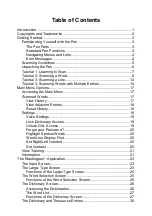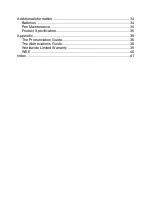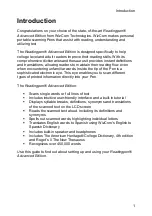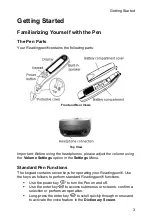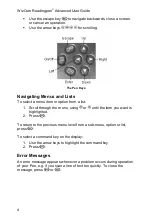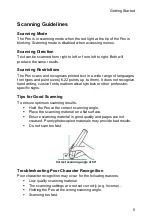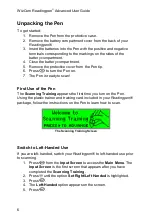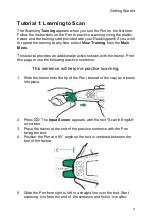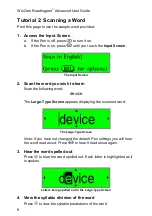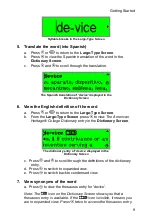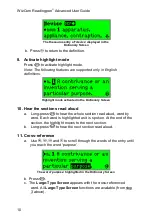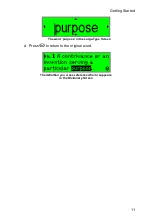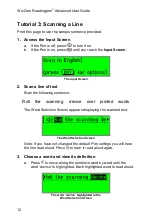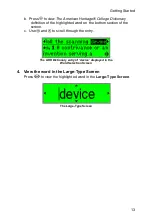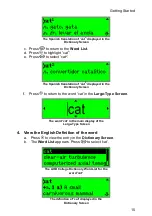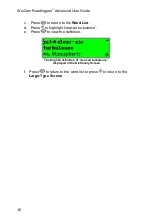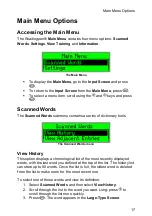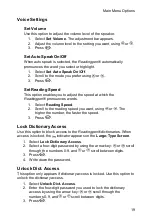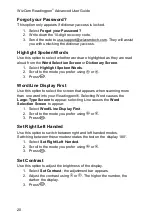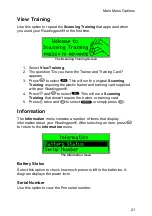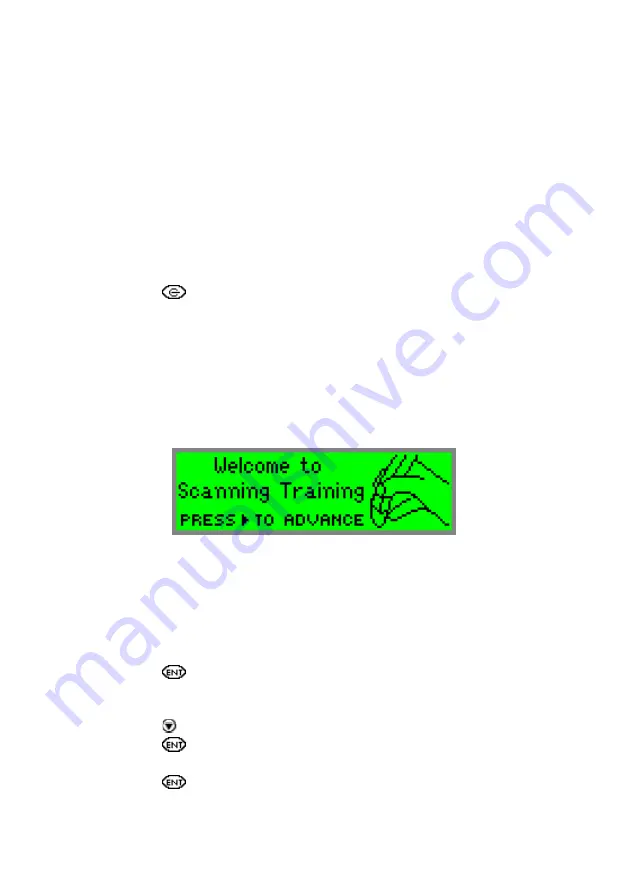
WizCom Readingpen
Advanced User Guide
6
Unpacking the Pen
To get started:
1. Remove the Pen from the protective case.
2. Remove the battery compartment cover from the back of your
Readingpen
®
.
3. Insert the batteries into the Pen with the positive and negative
terminals corresponding to the markings on the sides of the
battery compartment.
4. Close the battery compartment.
5. Remove the protective cover from the Pen tip.
6. Press
to turn the Pen on.
7. The Pen is ready to scan!
First Use of the Pen
The
Scanning Training
appears the first time you turn on the Pen.
Using the plastic trainer and training card included in your
Readingpen
®
package, follow the instructions on the Pen to learn how to scan.
The Scanning Training Screen
Switch to Left-Handed Use
If you are left-handed, switch your
Readingpen
®
to left-handed use prior
to scanning.
1. Press
from the
Input Screen
to access the
Main Menu
. The
Input Screen
is the first screen that appears after you have
completed the
Scanning Training
.
2. Press until the option
Set Right/Left Handed
is highlighted.
3. Press
.
4. The
Left-Handed
option appears on the screen.
5. Press
.
Summary of Contents for Readingpen Advanced
Page 1: ...Readingpen Advanced User Manual www mindconnection com...
Page 2: ......
Page 46: ......
Page 48: ...2...