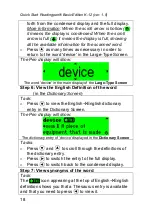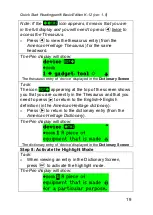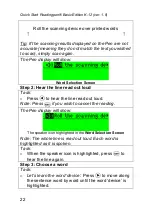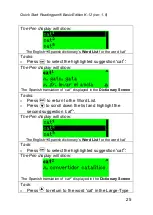Quick Start Readingpen® Basic Edition K-12 (ver. 1.0)
13
on white. The Pen cannot scan inverse text (light text on
dark background).
Causes of Incorrect Scanning Results
Sometimes the Pen may have difficulty recognizing the
scanned words. Here are some examples of when this
could happen:
•
When the page you are scanning is dark, dirty or
crumpled.
•
When the printout is of low quality (for example,
when the page has been photocopied).
•
When holding the Pen at the wrong scanning angle.
•
When scanning the text too fast (this specific
situation will cause an error message ‘Scanned too
fast’).
•
When scanning non-English text. Your Pen can only
scan English!
Solutions to Incorrect Scanning Results
•
To achieve proper scanning results you must avoid
the situations listed above (in the Scanning
Limitations and Causes of Incorrect Scanning Results
sections).
•
When the scanning results are not satisfactory, try
scanning again. You may get better results the next
time!
•
When failing to recognize a word, the Pen may
display a list of similar words in the Word Selection
Screen. If the list contains the word you wish to look
up, simply select it from the list.
Troubleshooting the Dictionary Lookup
Even if the scanning results are identical to the text you
scanned, you may encounter problems in the dictionary