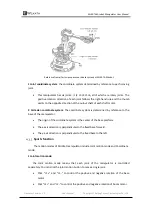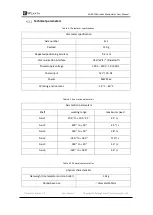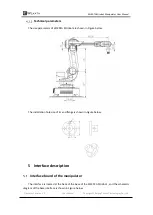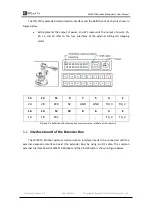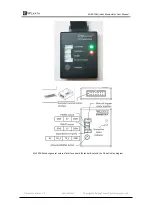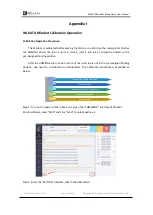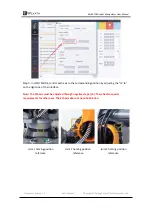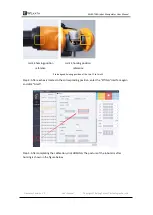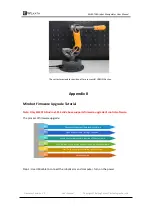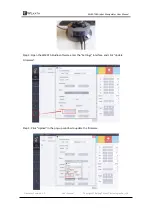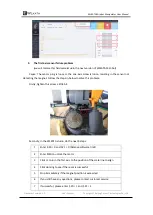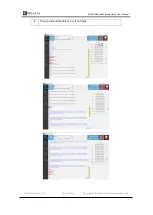WLKATA Mirobot Manipulator User Manual
Document version 1.0 User Manual Copyright© Beijing Tsinew Technologies Co., Ltd.
Wait for the prompt of Wlkata studio firmware refresh success.
Note:
After the firmware upgrade is completed, the Wlkata studio software will automatically
send the initial data of each axis before the firmware upgrade, which can directly home the
robotic arm. If Wlkata studio does not send the initial data, it is necessary to manually calibrate
and home the robotic arm. (refer to "Mirobot Calibration Tutorial" for manual calibration).
Appendix III
Trouble shooting list of WLKATA Studio and Mirobot
1.
Upgrading to a newer version WLKATA Studio
You could find and download the newest version of WLKATA Studio on www.wlkata.com.
Before installing a new version of WLKATA Studio, remember to clear the local record of
Wlkata Studio in the AppData directory
:
(1)
Go to the directory of
C:\User\(User Name)\AppData\Local\
, delete the whole
folder of Wlkata Studio in this file path.
(2)
Find the old version of Wlkata Studio.exe directory, and delete the whole folder.
(3)
Decompress the new version of WLKATA Studio software package to
a local root
directory
such as D:\ or E:\ to avoid potential foreign language character disturb.
(4)
Double-click Wlkata Studio.exe in the directory and start to use the WLKATA
Mirobot.
2.
If you want to put the Mirobot back into the box, please adjust the Mirobot to the
position shown below.