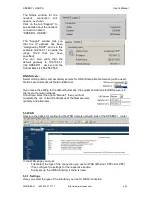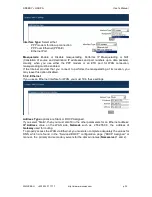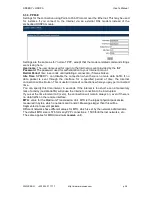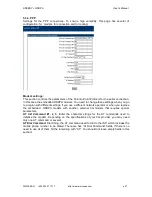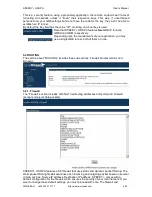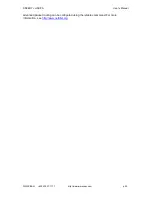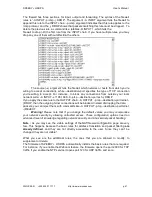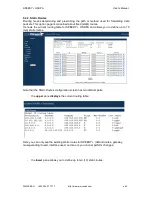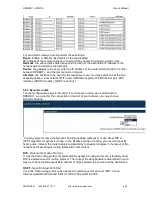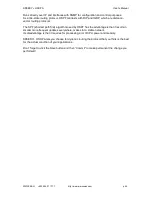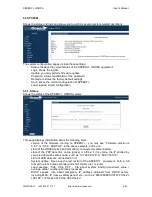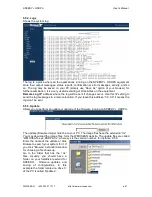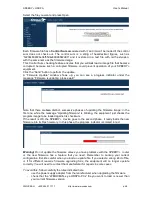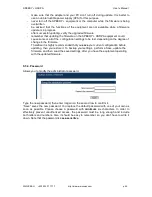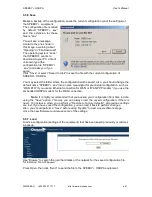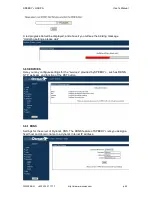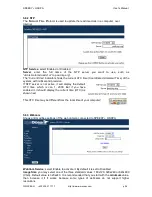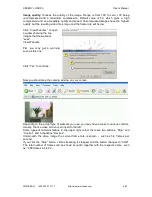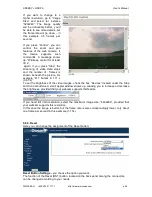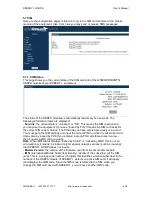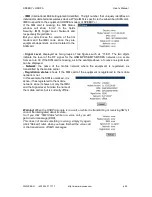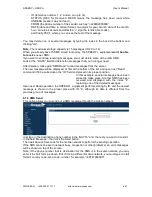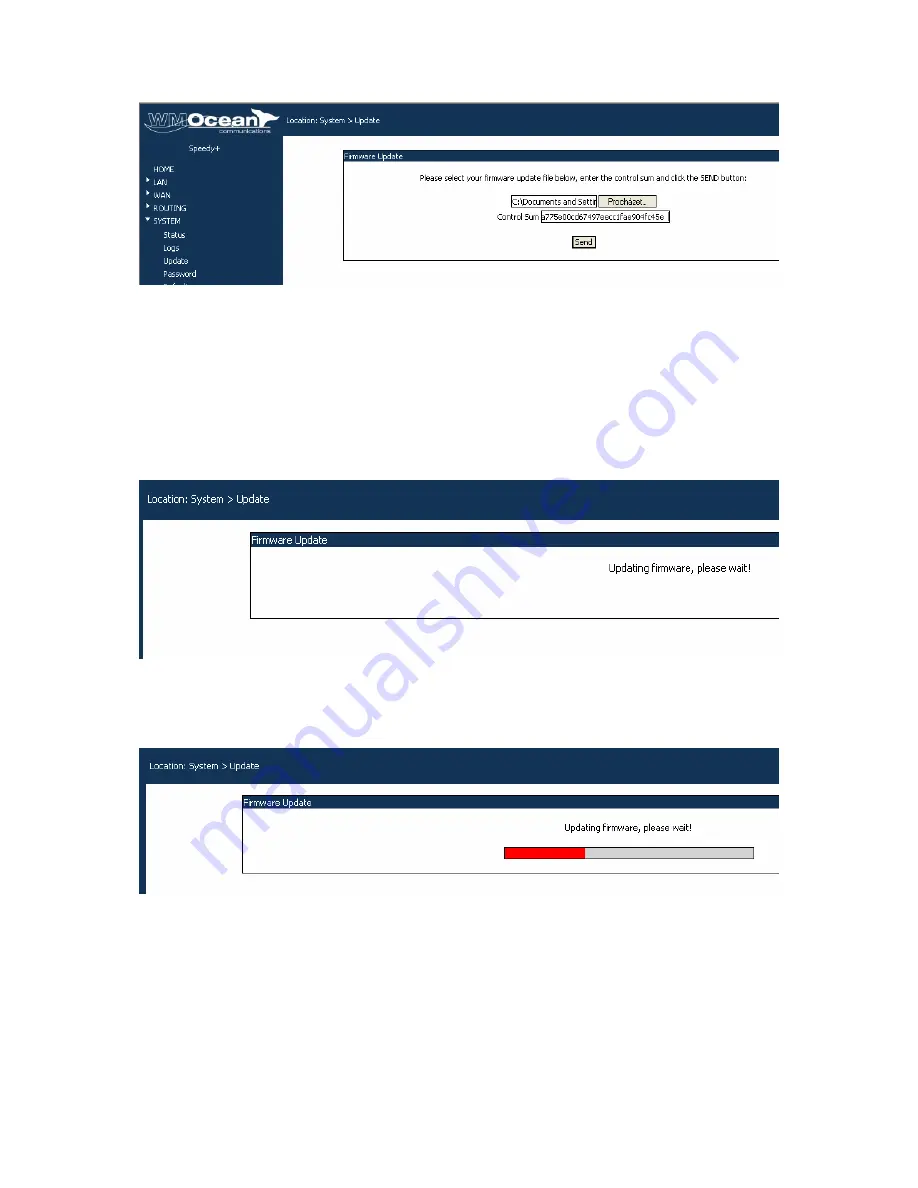
HSDPA
User’s Manual
WMOCEAN +420 225 371 777
http://www.wmocean.com
p. 48
Select the file you want and press Open.
Each firmware file has a Control Sum associated with it, and it won’t be loaded if the control
sum does not check out. The control sum is a string of hexadecimal figures, such as
“f2209c63972be34f55d4e69d90042d93” and it is stored in a text file with .md5 extension,
with the same name as the firmware image.
This Control Sum checking feature ensures that you will not load a image file that become
corrupted, because such a corrupted firmware could prevent operation of your
equipment.
Click the “Send” button to perform the update.
A “Firmware Update” window shows up, you can see a progress indicator under the
message “Firmware is updating, please wait!”
Note that there are two distinct, successive phases of updating the firmware image: in the
first one, while the message “Updating firmware” is blinking, the equipment just checks the
program image to be loaded against its checksum.
If the result is OK, the device goes to the second phase, it really loads the new
firmware into its Flash memory. In this phase, the progress indicator is colored in red:
Warning! Do not update the firmware unless you have problems with the router
or the new firmware has a feature that you need. Remember to backup your current
configuration first. Be careful when you load an update file. If you select a wrong kind of file,
or if for different reasons firmware upgrading fails, the equipment will no longer operate
correctly. You will need to contact the manufacturer for repairs in some cases.
To avoid this, follow carefully the rules indicated here.
-
use the power supply adapter from the manufacturer when upgrading the firmware
-
check that the “WMOCEAN-x.y.z-HDSPA-P.trx” file you want to load is newer than
your current firmware version