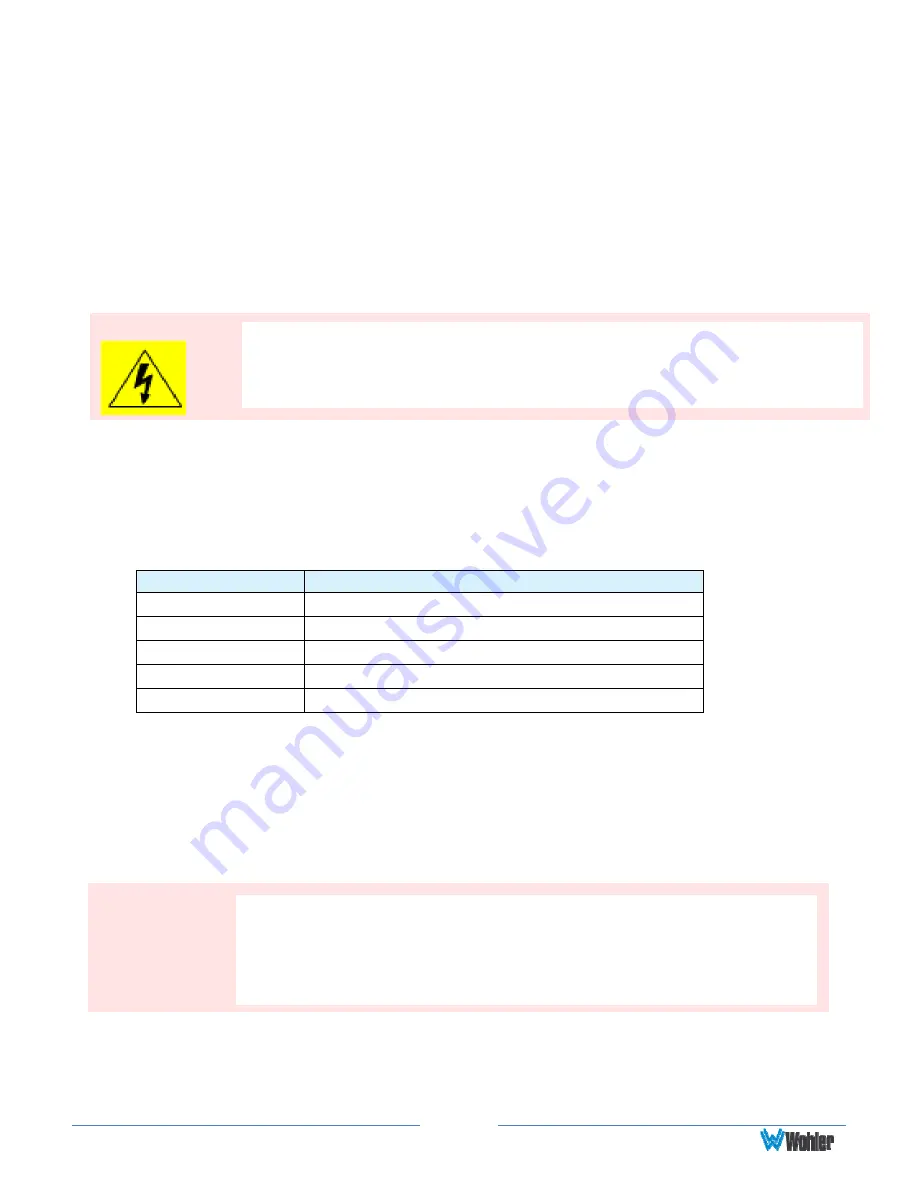
Page
6
under all of the following conditions:
a.
The equipment has been damaged in any way, such as when the power-
supply cord or plug is damaged.
b.
Liquid had been spilled or objects have fallen onto the equipment.
c.
The equipment has been exposed to rain or moisture.
d.
The equipment does not operate normally.
e.
The equipment has been dropped.
Safety Symbols
Mounting
The unit is designed for a standard 19" rack. Install it at ear/eye level for best high
frequency response and visual observation of the display screens. Please adhere to
the following clearances:
Clearance
Surface
24” Front
3” Rear
2” Sides
1.75” Top and Bottom (if either radiates heat)
0” Top and Bottom (if no heat)
Heat Dissipation
The ambient temperature inside the mounting enclosure should not exceed 40°
Celsius (104° Fahrenheit). Adjacent devices can be rack mounted (or stacked) in
proximity to the unit if this temperature is not exceeded. Otherwise, allow a 1RU
(1.75”/44.45mm) space above and below the unit for air circulation.
Sympathetic Vibration
Sympathetic vibration from other equipment (cables, etc.,) in the rack may be
WARNING:
The symbol to the left warns of electric shock hazard inside the unit.
Disconnect the power cord before removing access panels when installing
upgrades. Only qualified service personnel are to operate the equipment
with covers removed, and are to exercise caution to avoid personal injury.
Important:
To reduce noise, the monitor does not have any fans. As a result, the
heat generated by the class D power amplifiers, power supplies, and
other components is vented by slots in the sides and back of the unit.
Therefore, as a safety precaution, you must allow proper ventilation
on these surfaces.







































