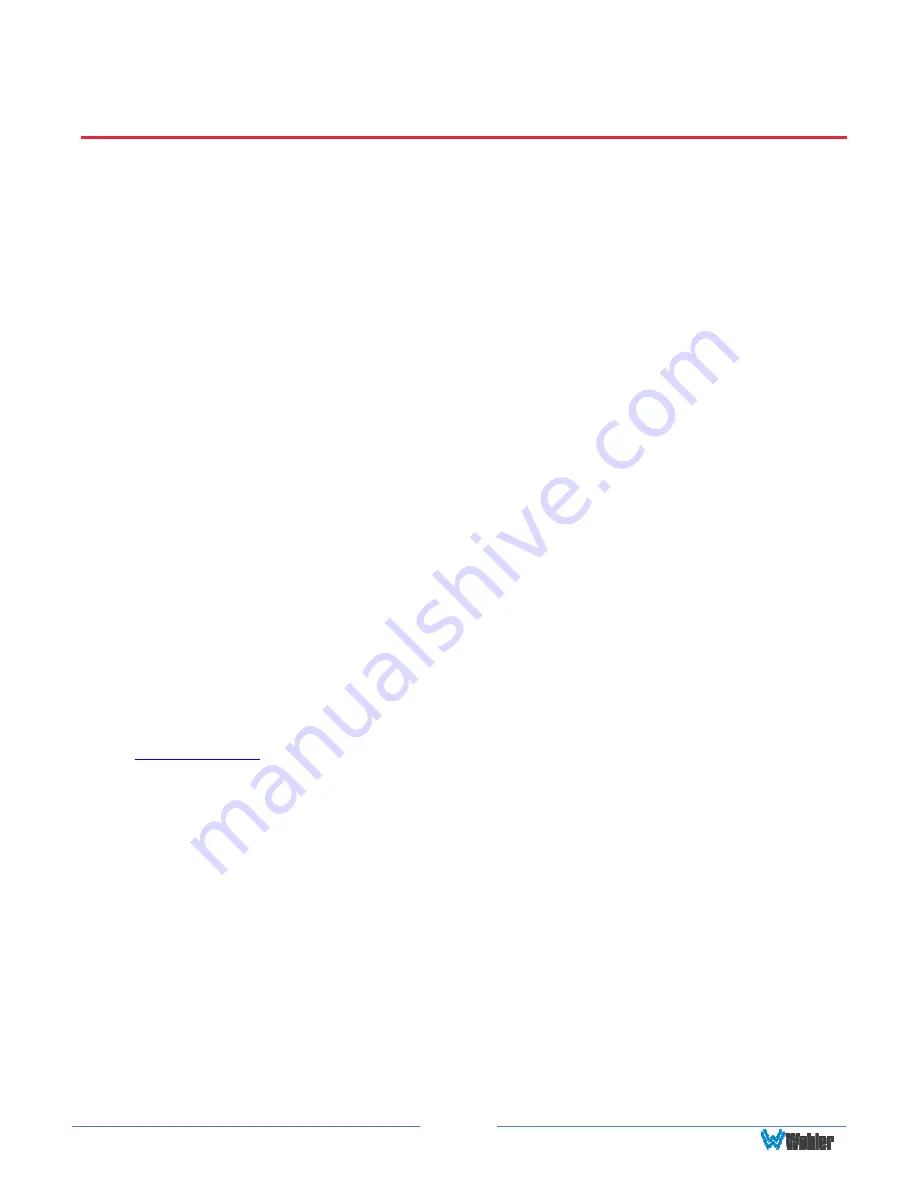
Page
32
CHAPTER 4: Using Network Control
The HDM-215-3G Web GUI allows you to customize the monitor configuration to
perfectly suit your needs. The following setup steps are not necessary if you intend
to use the HDM-215-3G in its default configuration or if you only make
configuration changes using the OSD menus. However, the HDM-215-3G Web GUI
network control is ideal for configuring difficult to access monitors.
Web Browser / Control Device
Any web browser application running on any networked device such as desktop or
laptop computer, tablet, or smart phone can be used with the HDM-215-3G Web
GUI.
If a tablet without a physical network connector is to be used, it needs to be linked
to a copper LAN through a Wi-Fi adaptor.
Phones are not recommended due to their smaller screen size, which would require
more scrolling.
The Chrome
®
web browser is recommended for speed and compatibility.
First Time- IP Assignments
The HDM-215-3G operates with a static (fixed) IPv4 address. The address will be
192.168.1.86
when received from the factory or when reset at the front panel.
This is shown in Figure 4-2. The IP address will need to be changed to some other
address to be compatible with the customer’s network address assignments. Go to
System setup
,
immediately after this host setup is done, to change the unit’s
address.
The surest way to do this, free of possible network conflicts, is to establish a direct
peer-to-peer connection between the setup computer and the HDM-215-3G. A
10/100/1000 MHz Ethernet switch may be used in between, but is not required.
Figure 4-1 shows an example of suitable address settings for the host computer in
a Windows 7 control panel.













































