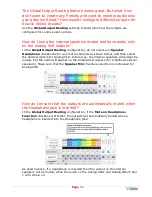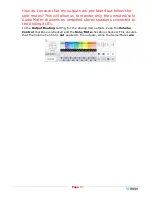Page
100
Configuration: Management IP Address
Make network
IP Address
changes for
Management (MGMT) Port
of the local
iAM-12G-SDI on the screen shown in Figure 4-29.
This screen allows you to configure the management port IP address for the device.
Note that after changing the IP address, the web interface should be loaded with
the new IP address. If you select DHCP option, than the currently assigned IP
address can be determined from the
Front Panel - System Information
screen
on the iAM-12G-SDI.
Figure 4–29: Set Management Port IP Addresses
The procedure for changing the IP Address information is as follows:
1.
Use DHCP?
Check this box if your network has a DHCP server and you want
to use dynamic addressing. Otherwise, you must enter static IP address
entries in the four fields which follow.
2.
IP Address
:
Enter the network address. Leading zeroes are not required.
3.
IP Mask
: This should usually be 255.255.255.0 unless your network can
work across multiple subnets.
4.
Gateway Address
: This should usually be the same domain and subnet
address numbers as the IP Address, but with the last octet being .1.
5.
DNS
: A default value is shown for reference only. DNS is not normally
required for basic static IP network configurations to work. Your IT
administrator will specify a value to work with mixed static/dynamic network
setups.
6.
Apply
: When you have made all of the necessary entries, press
Apply
to
apply the changes.
Summary of Contents for iAM-12G-SDI
Page 6: ...Page 6 APPENDIX E API Documentation 139 Introduction 139 API Presets 139...
Page 92: ...Page 92 Figure 4 21 Remote Monitor ED2 Single Presentation...
Page 94: ...Page 94 Figure 4 23 Remote Monitor Dolby E DE...
Page 95: ...Page 95 Figure 4 24 Remote Monitor DD with ATMOS...
Page 98: ...Page 98 Figure 4 27 System Setup SFP Information...
Page 151: ...Page 151 channel_number 1...