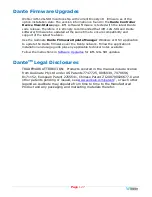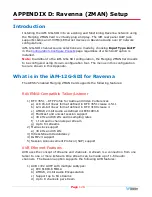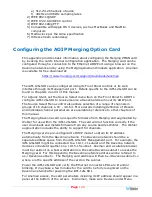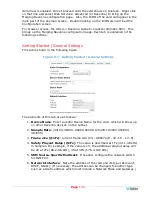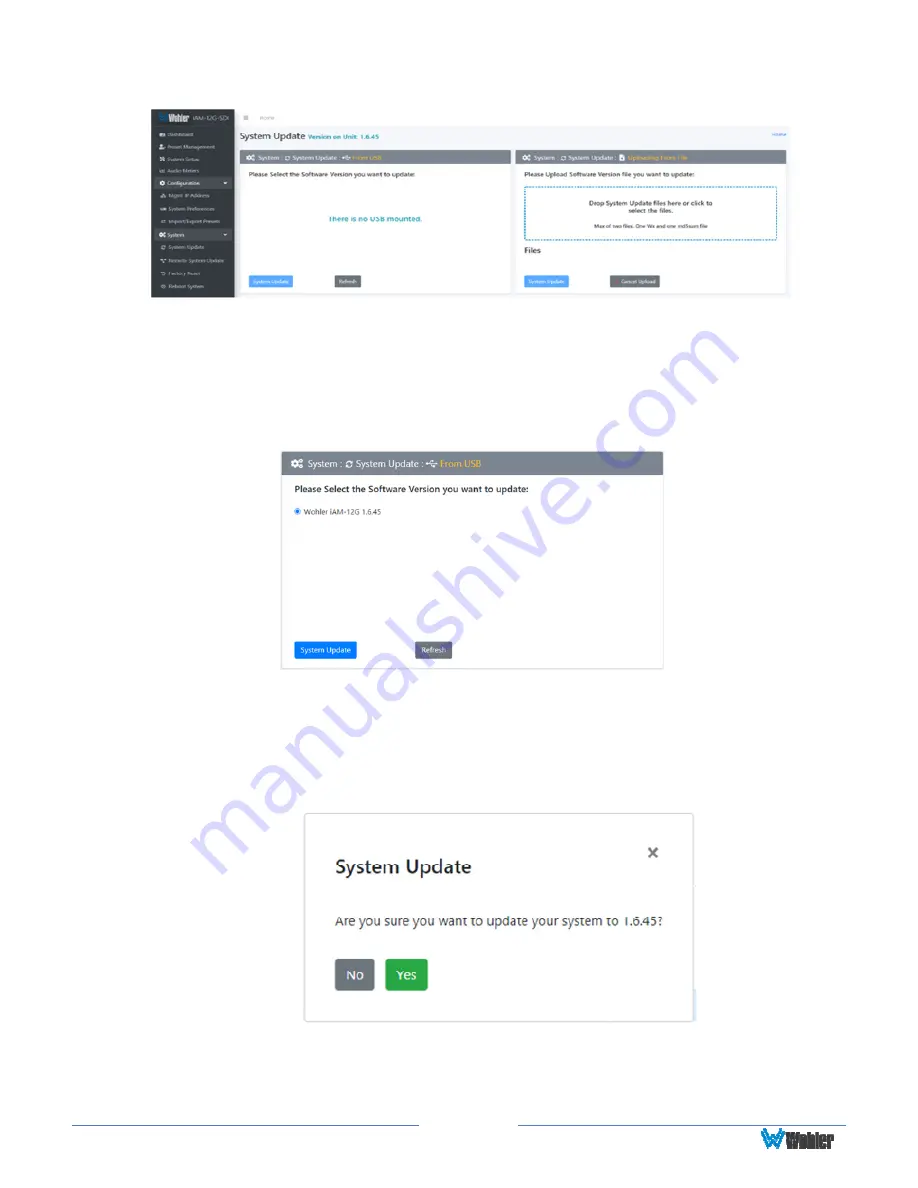
Page
115
Figure A-6 – System Update Menu
3.
Click on the
Refresh
button.
4.
Available software update(s) are shown as in Figure A-7. Click the one you
want, followed by clicking the
System Update
button.
Figure A-7 – Available Software Updates
5.
After clicking the System Update button, a verification screen displays as
shown in Figure A-8. If you agree that the correct update version has been
selected, click the
Yes
button.
Figure A-8 – System Update Verification
6.
Next, the update begins, showing the screen in Figure A-9. The circle in the
Summary of Contents for iAM-12G-SDI
Page 6: ...Page 6 APPENDIX E API Documentation 139 Introduction 139 API Presets 139...
Page 92: ...Page 92 Figure 4 21 Remote Monitor ED2 Single Presentation...
Page 94: ...Page 94 Figure 4 23 Remote Monitor Dolby E DE...
Page 95: ...Page 95 Figure 4 24 Remote Monitor DD with ATMOS...
Page 98: ...Page 98 Figure 4 27 System Setup SFP Information...
Page 151: ...Page 151 channel_number 1...