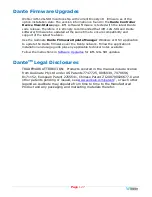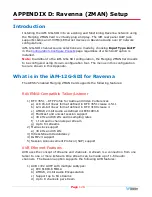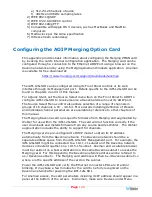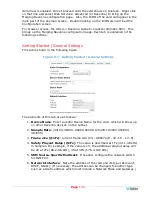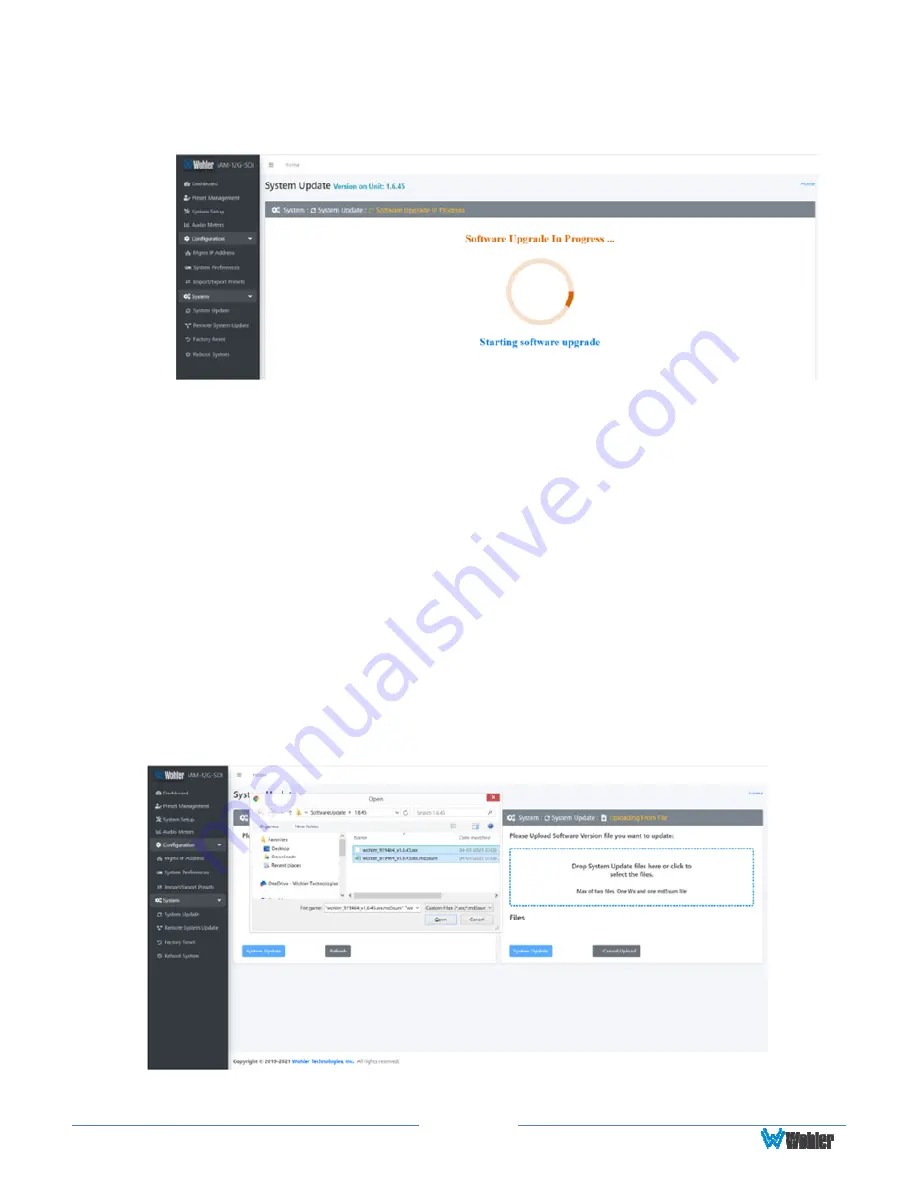
Page
116
center of the screen, along with status messages below it, will indicate the
progress of the update.
Figure A-9 – Software Upgrade in Progress
7.
At this point, wait for the update to complete. It may take several minutes,
but
it is critical not to disturb the iAM-12G-SDI or the Web GUI
until
the update process is complete. When it is complete, the iAM-12G-SDI will
restart.
Updating an iAM-12G-SDI Remotely
Use the following steps to update the iAM-12G-SDI software:
1.
The Software Update files you downloaded earlier must be in the same
computer that is running the Web GUI. Connect to the iAM-12G-SDI with the
Wohler Web GUI. Navigate to the
System | System Update
menu. Click
within the large blue dotted line rectangle at the right of the screen. A file
selection window will open, as shown in Figure A-10.
Figure A-10 – System Update Menu
Summary of Contents for iAM-12G-SDI
Page 6: ...Page 6 APPENDIX E API Documentation 139 Introduction 139 API Presets 139...
Page 92: ...Page 92 Figure 4 21 Remote Monitor ED2 Single Presentation...
Page 94: ...Page 94 Figure 4 23 Remote Monitor Dolby E DE...
Page 95: ...Page 95 Figure 4 24 Remote Monitor DD with ATMOS...
Page 98: ...Page 98 Figure 4 27 System Setup SFP Information...
Page 151: ...Page 151 channel_number 1...