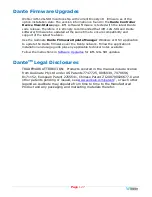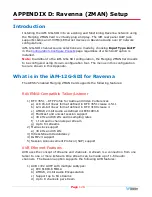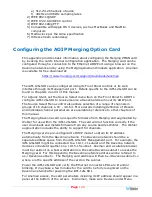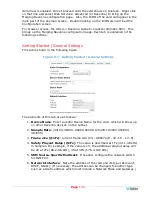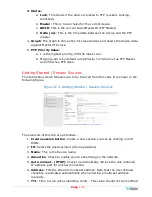Page
117
2.
Click the two update files. One will have a suffix of
.wx
and the other will
have a suffix of
.md5sum
. If you make a mistake and click the wrong file(s),
click the
Cancel Upload
button and try again. When the files have uploaded,
the
System Update
button will be enabled. Click it. If there is a problem
with the files as this point one of the screens shown in Figures A-11 or A-12
will appear. In that case follow the directions on the screen to retry. If there
are no problems, the update will proceed and the screen shown in Figure A-9
will appear.
Figure A-11 – Invalid System File Version
Figure A-12 – Invalid Checksum
3.
At this point, wait for the update to complete. It may take several minutes,
but
it is critical not to disturb the iAM-12G-SDI or the Web GUI
until
the update process is complete. When it is complete, the iAM-12G-SDI will
restart.
Summary of Contents for iAM-12G-SDI
Page 6: ...Page 6 APPENDIX E API Documentation 139 Introduction 139 API Presets 139...
Page 92: ...Page 92 Figure 4 21 Remote Monitor ED2 Single Presentation...
Page 94: ...Page 94 Figure 4 23 Remote Monitor Dolby E DE...
Page 95: ...Page 95 Figure 4 24 Remote Monitor DD with ATMOS...
Page 98: ...Page 98 Figure 4 27 System Setup SFP Information...
Page 151: ...Page 151 channel_number 1...