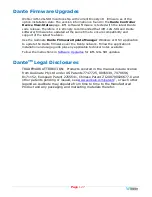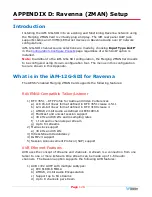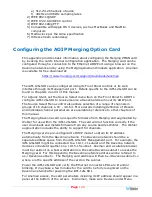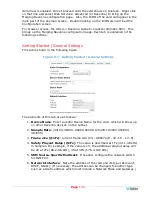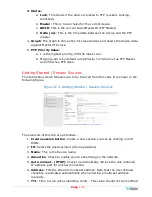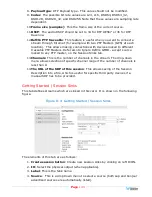Page
118
Updating Multiple Units Remotely
Use the following steps to update one or more iAM-12G-SDI units remotely by
transferring the software from a previously updated iAM-12G-SDI:
1.
If any of the iAM-12G-SDI units that you intend to update remotely may be
in use, contact the people using them and let them know what you will be
doing. The iAM-12G-SDI units being updated will be temporarily out of
service.
2.
Use the Wohler Web GUI to connect to an iAM-12G-SDI already containing
the latest update. This will be referred to as the
Master Unit
. Navigate to
the
System | System Update | Remote System Update
menu. The
screen shown in Figure A-13 will appear and the Web GUI will scan the
network for any active iAM-12G-SDI units.
Figure A-13 – Scanning for iAM-12G-SDI Units
Note:
The scanning process will take 2 minutes. Progress is shown on the
screen. If for some reason you would like to stop the scan prematurely, click the
Stop Scan
button.
Important:
Do not
run the scanning or updating process from
more than one
Master Unit
at a time, to avoid problems. Although you may be updating
multiple units at the same time, never attempt this process from more than one
Master Unit
.
3.
When the scanning is complete, a list of found iAM-12G-SDI units will be
shown as in Figure A-14. Click either
Select All
or click only the
Target
units that you want to update.
Summary of Contents for iAM-12G-SDI
Page 6: ...Page 6 APPENDIX E API Documentation 139 Introduction 139 API Presets 139...
Page 92: ...Page 92 Figure 4 21 Remote Monitor ED2 Single Presentation...
Page 94: ...Page 94 Figure 4 23 Remote Monitor Dolby E DE...
Page 95: ...Page 95 Figure 4 24 Remote Monitor DD with ATMOS...
Page 98: ...Page 98 Figure 4 27 System Setup SFP Information...
Page 151: ...Page 151 channel_number 1...