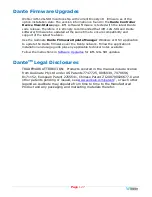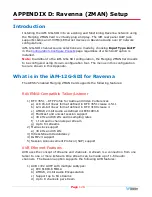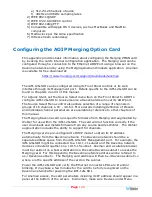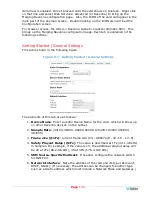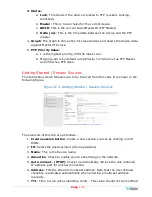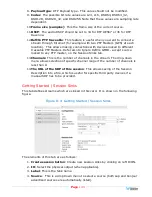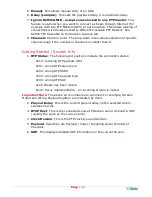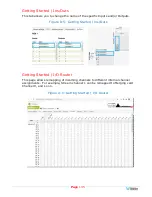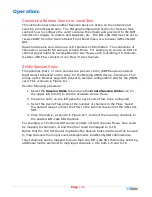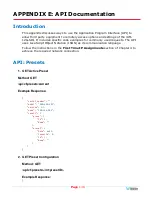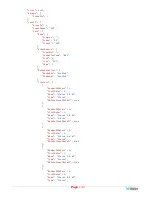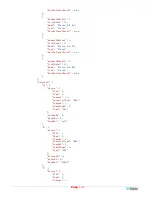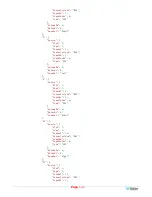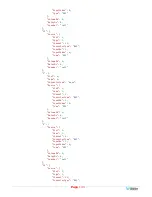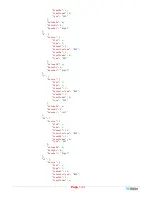Page
130
item View is enabled. Do not proceed until the card shows on Aneman. Right click
on that line and select Web Services: Advanced (or Ravenna) to bring up the
Merging Ravenna configuration page. Also, the ICON of the card will appear in the
main part of the Aneman screen. Double Clicking on the ICON also will load the
Configuration screen.
For browser access, the URL is <Ravenna subnet>.x/advanced/index.html. This
brings up the Merging Ravenna configuration page. Each tab is explained in the
following sections.
Getting Started | General Settings
This tab is shown in the following figure.
Figure D-1: Getting Started | General Settings
The elements of this tab are as follows:
1.
Device Name
: Enter a useful Device Name for the card, which will show up
on other Ravenna devices on the subnet.
2.
Sample Rate
: (44100-48000- 88200-96000-176400-192000-352800-
384000)
3.
Frame size (@1Fs)
: current frame size (64 - AES67/48 - 32 -16 - 12 -6).
4.
Safety Playout Delay (@1Fs)
: The value is described at 1Fs (44.1-48 kHz)
in samples. For example, if the value is 10, the additional playout delay will
be 20 at 2Fs (88.2-96 kHz), 40 at 4FS (176.4-192 kHz)
5.
SSM Source-Specific Multicast
: If needed, configure the network switch
for IGMP V3.
6.
Network Interface
: Note the address of the card and its type (Zeroconf,
DHCP, Static). (If necessary, the address can be changed to another type
such as a Static address which must include a Network Mask and Gateway.)
Summary of Contents for iAM-12G-SDI
Page 6: ...Page 6 APPENDIX E API Documentation 139 Introduction 139 API Presets 139...
Page 92: ...Page 92 Figure 4 21 Remote Monitor ED2 Single Presentation...
Page 94: ...Page 94 Figure 4 23 Remote Monitor Dolby E DE...
Page 95: ...Page 95 Figure 4 24 Remote Monitor DD with ATMOS...
Page 98: ...Page 98 Figure 4 27 System Setup SFP Information...
Page 151: ...Page 151 channel_number 1...