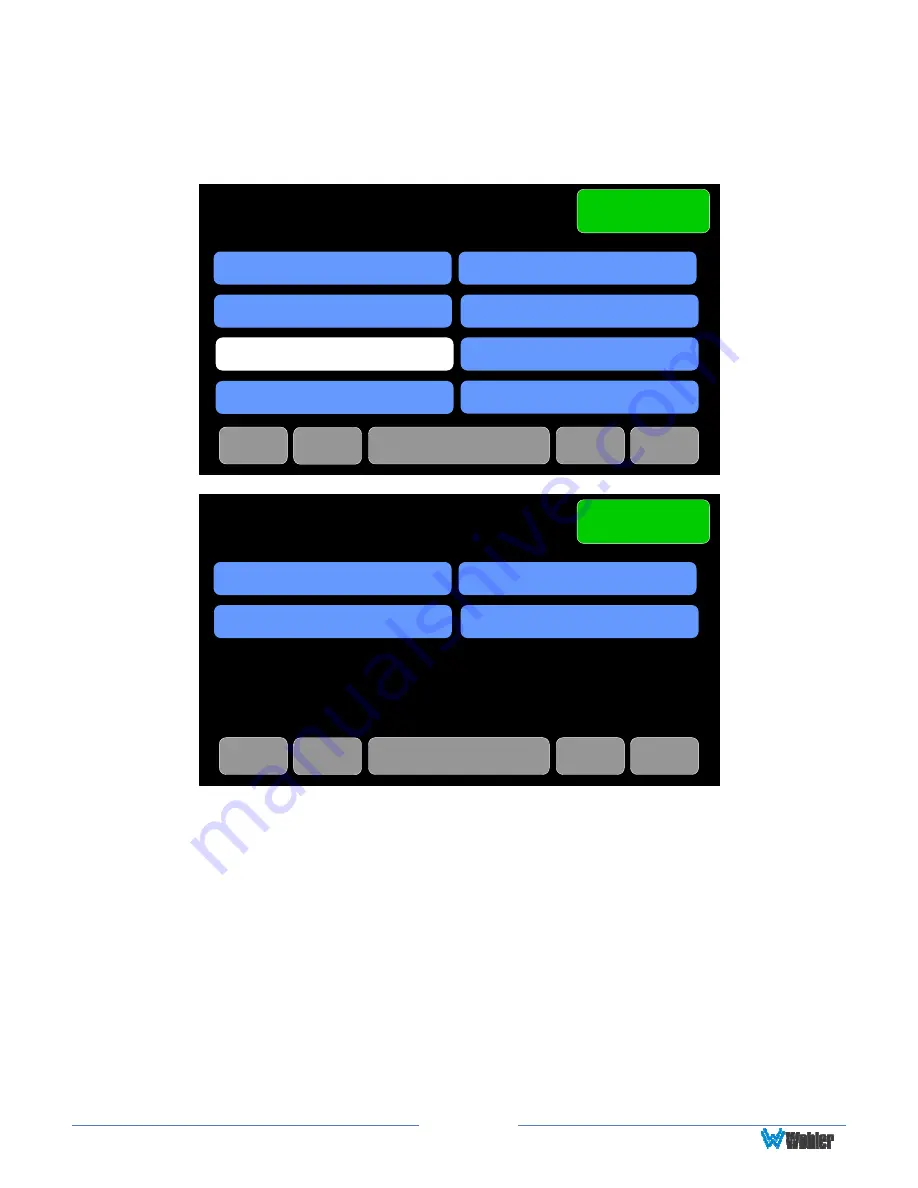
Page
37
Source Select
Touch the
Source Select
button to display the
Source Select
screens as shown in
Figure 2-26.
Figure 2-26: Source Select Screens
Source Select
Menu
MADI BNC
TOSLINK
MADI Optical
Analog
<-
<<-
->>
->
2 of 2
Source Select
Menu
SFP-2
SFP-4
SDI BNC-1
SFP-3
SFP-1
SDI BNC-2
AES
<-
<<-
->>
->
1 of 2
AoIP
Using these screens, the installer can quickly determine that the sources are
correctly connected and are ready for use. It allows you to directly monitor each
selected source.
1.
The most recently selected source is shown in light blue.
2.
Sources that the iAM-12G-SDI is equipped to monitor are shown in blue.
3.
Sources that the iAM-12G-SDI is capable of monitoring, but are not licensed
for monitoring are shown in gray. If you would like to license additional
signals, contact Wohler to purchase the source module and/or license.
4.
If you select AoIP, MADI BNC, or MADI Optical, one of the screens shown in
Figure 2-27 will appear to allow you to refine your choice to a set of 8
channels within the source.
Summary of Contents for iAM-12G-SDI
Page 6: ...Page 6 APPENDIX E API Documentation 139 Introduction 139 API Presets 139...
Page 92: ...Page 92 Figure 4 21 Remote Monitor ED2 Single Presentation...
Page 94: ...Page 94 Figure 4 23 Remote Monitor Dolby E DE...
Page 95: ...Page 95 Figure 4 24 Remote Monitor DD with ATMOS...
Page 98: ...Page 98 Figure 4 27 System Setup SFP Information...
Page 151: ...Page 151 channel_number 1...
















































