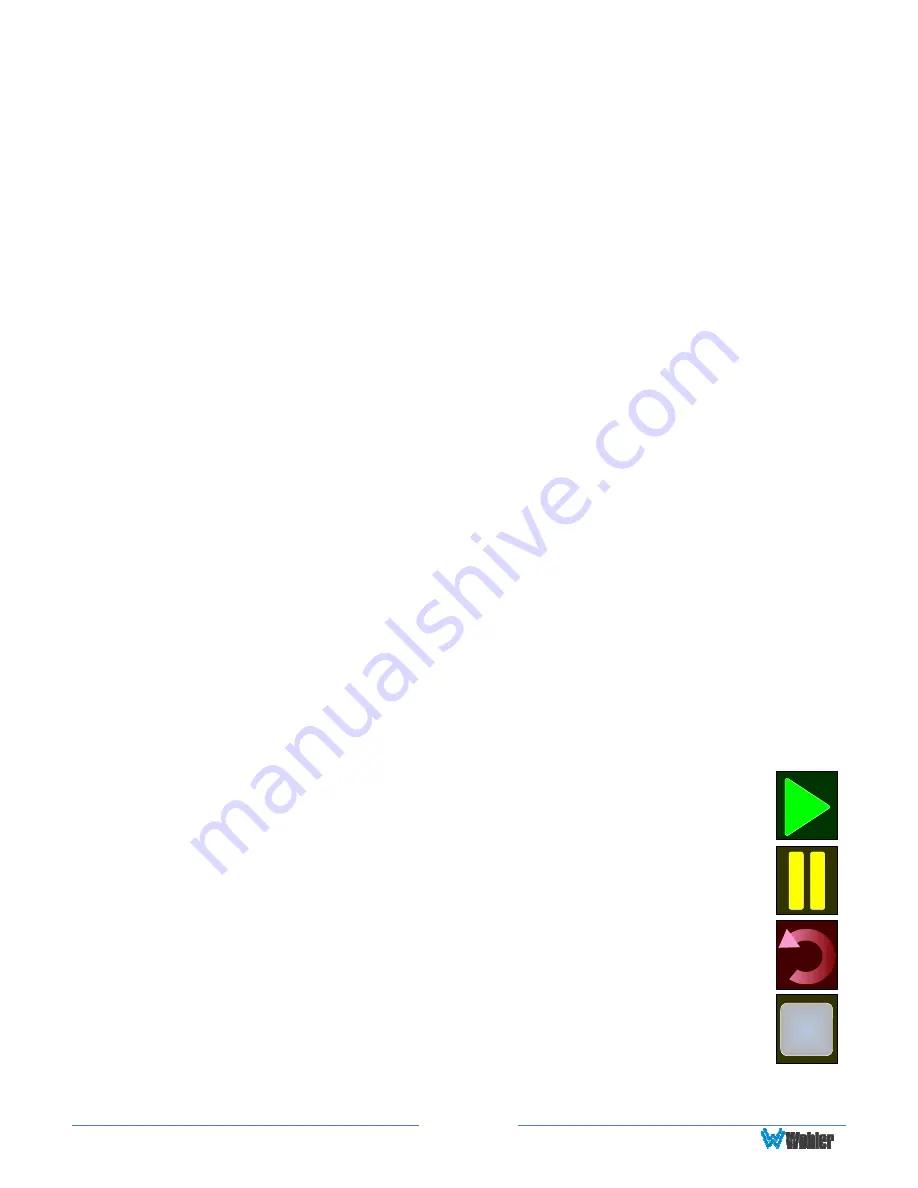
Page
42
The Program Loudness (shown as -22.5 LKFS in the figure above) is shown
digitally at the upper left of the screen as well as on the meter in the center. At
the base of the meter in the center, one of three indications appears:
1.
LU-M: This means that the Loudness Window is set to Momentary.
2.
LU-S: This means that the Loudness Window is set to Short Term.
3.
LU-C: This means that the Loudness Window is set to Custom. The
Loudness Window is set in the Loudness tab in the Web GUI.
The LU Meter scale colors have the following meaning:
1.
Blue: Loudness is lower than the Reference Level by the Alarm Tolerance.
2.
Green: Loudness is within the Alarm Tolerance.
3.
Orange: Loudness is greater than the Alarm Tolerance.
Below the digital Loudness meter, in the left column, the following parameters are
also displayed:
1.
The Loudness Range (LRA) is the measure of variation between the
calculated loudest and softest passage over the program period (shown as
LRA -0.1 above).
2.
The Average Loudness is the average of all calculated loudness
measurements made over the Program period (shown in gold as PROG -
20.8 above).
3.
The Maximum Loudness is the maximum calculated loudness over the
program period (shown as MAX -20.1 above).
4.
The Maximum True Peak Loudness is the absolute loudest peak waveform
over the program period (shown as TP -20.0 above).
Note
: Further and more detailed descriptions of all of the above Loudness terms
may be found in the ITU-R BS.1770-3 loudness standard.
The controls available on the Loudness Meter Screen are:
1.
Cluster Select
: Rotate the
Adjust A
knob to select any monitored channel
cluster. Changing clusters with this control will reset the loudness readings
and start a new calculation on the newly selected cluster.
2.
Start
: When
Manual Mode
is selected in the Loudness Settings
screen, from a stopped condition, the
Start
button will reset the
gathered loudness data and begin a new reading. From a paused
condition, data will not reset as monitoring is resumed.
3.
Pause
: The
Pause
button will temporarily stop or continue
gathering loudness data. Data will not be reset using this control.
4.
Reset
: The
Reset
button will reset the gathered loudness data. If
it is pressed while a loudness measurement is in progress, a new
reading will then immediately begin.
5.
Stop
: When
Manual Mode
is selected in the Loudness Settings
screen, the
Stop
button will stop gathering loudness data. Data
will be held for viewing and not be reset using this control.
6.
Back
: Touching the
Back
button to go to the Loudness Menu.
7.
Audio Meters
: Touching the
Audio Meters
button will proceed to the
Summary of Contents for iAM-12G-SDI
Page 6: ...Page 6 APPENDIX E API Documentation 139 Introduction 139 API Presets 139...
Page 92: ...Page 92 Figure 4 21 Remote Monitor ED2 Single Presentation...
Page 94: ...Page 94 Figure 4 23 Remote Monitor Dolby E DE...
Page 95: ...Page 95 Figure 4 24 Remote Monitor DD with ATMOS...
Page 98: ...Page 98 Figure 4 27 System Setup SFP Information...
Page 151: ...Page 151 channel_number 1...
















































