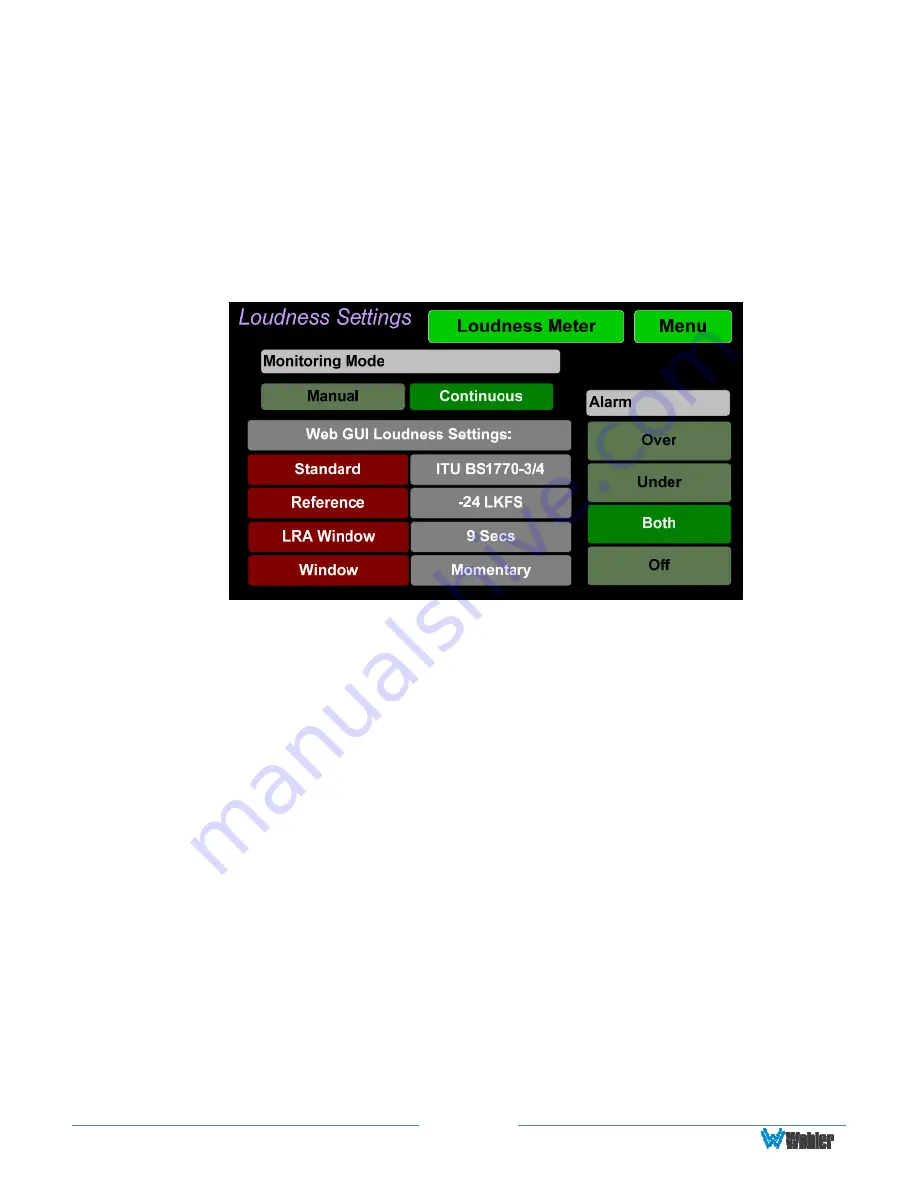
Page
43
Audio Meters screen.
Loudness Settings
Touch the
Loudness Settings
button to display the
Loudness Settings
screen.
This screen allows you to change between
Manual
and
Continuous
Monitoring
Modes, and also to set the Alarm mode. It also provides a summary of various
Loudness settings, as set in the
Configuration | System Preference | Loudness
Configuration
tab of the Web GUI. Refer to Figure 2-34.
Figure 2-34: Loudness Settings Screen
The controls and information available on the Loudness Meter Screen are:
Monitoring Mode
:
1.
Manual
: Touch the
Manual
button to enable Manual Mode. This allows you
to measure the loudness of a specific program or segment of a program,
such as a commercial. In this mode, the
Start
and
Stop
button on the
Loudness Meter screen can be manually used to begin and end a loudness
measurement interval. The reading for that interval is then held on the
Loudness Meter.
2.
Continuous
: Touch the
Continuous
button to enable Continuous Mode. In
this mode, loudness readings are continually made. The
Stop
button on the
Loudness Meter screen is not active.
Alarm
:
1.
Over
: The Alarm indication will only appear when Loudness has exceeded
the
Reference Level
by the
Tolerance
amount.
2.
Under
: The Alarm indication will only appear when Loudness is below the
Reference Level
by the
Tolerance
amount.
3.
Both
: The Alarm indication will only appear when Loudness has exceeded or
is below the
Reference Level
by the
Tolerance
amount.
4.
Off
: The Alarm indication will not appear.
Summary of Contents for iAM-12G-SDI
Page 6: ...Page 6 APPENDIX E API Documentation 139 Introduction 139 API Presets 139...
Page 92: ...Page 92 Figure 4 21 Remote Monitor ED2 Single Presentation...
Page 94: ...Page 94 Figure 4 23 Remote Monitor Dolby E DE...
Page 95: ...Page 95 Figure 4 24 Remote Monitor DD with ATMOS...
Page 98: ...Page 98 Figure 4 27 System Setup SFP Information...
Page 151: ...Page 151 channel_number 1...
















































