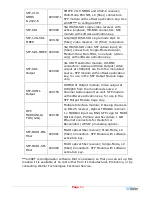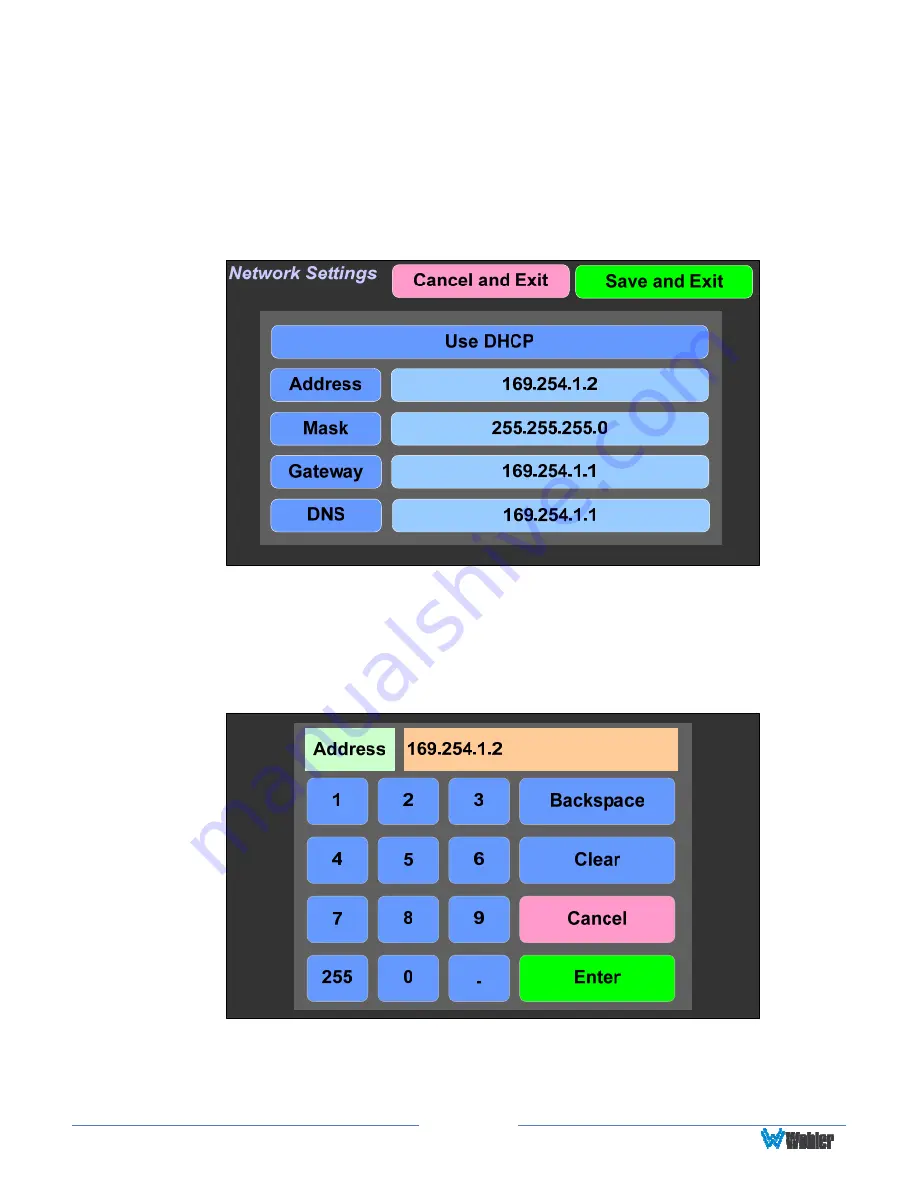
Page
49
Network Settings
Touch the
Network Settings
button in the
System Options Menu
to display the
Network Settings
menu as shown in Figure 2-41. This screen lets you view or
change the product IP, the Net Mask, and the Gateway. It also lets you switch
between a static (fixed) or a dynamic (DHCP) network address.
Figure 2-41: Network Settings Menu
1.
To change the IP Address, Net Mask, Gateway, or DNS, tap the address you
would like to change. A keypad will appear, as shown in Figure 2-42.
Figure 2-42: Network Settings: Address Change
2.
Touch the digits to be entered, including the decimal points. Touch
Clear
to
erase the address so that you can type a new one. Touch the
Backspace
button to correct an individual mistyped digit. Touch the
Cancel
button to
Summary of Contents for iAM-12G-SDI
Page 6: ...Page 6 APPENDIX E API Documentation 139 Introduction 139 API Presets 139...
Page 92: ...Page 92 Figure 4 21 Remote Monitor ED2 Single Presentation...
Page 94: ...Page 94 Figure 4 23 Remote Monitor Dolby E DE...
Page 95: ...Page 95 Figure 4 24 Remote Monitor DD with ATMOS...
Page 98: ...Page 98 Figure 4 27 System Setup SFP Information...
Page 151: ...Page 151 channel_number 1...