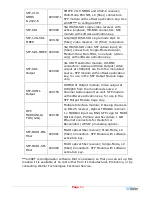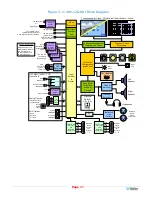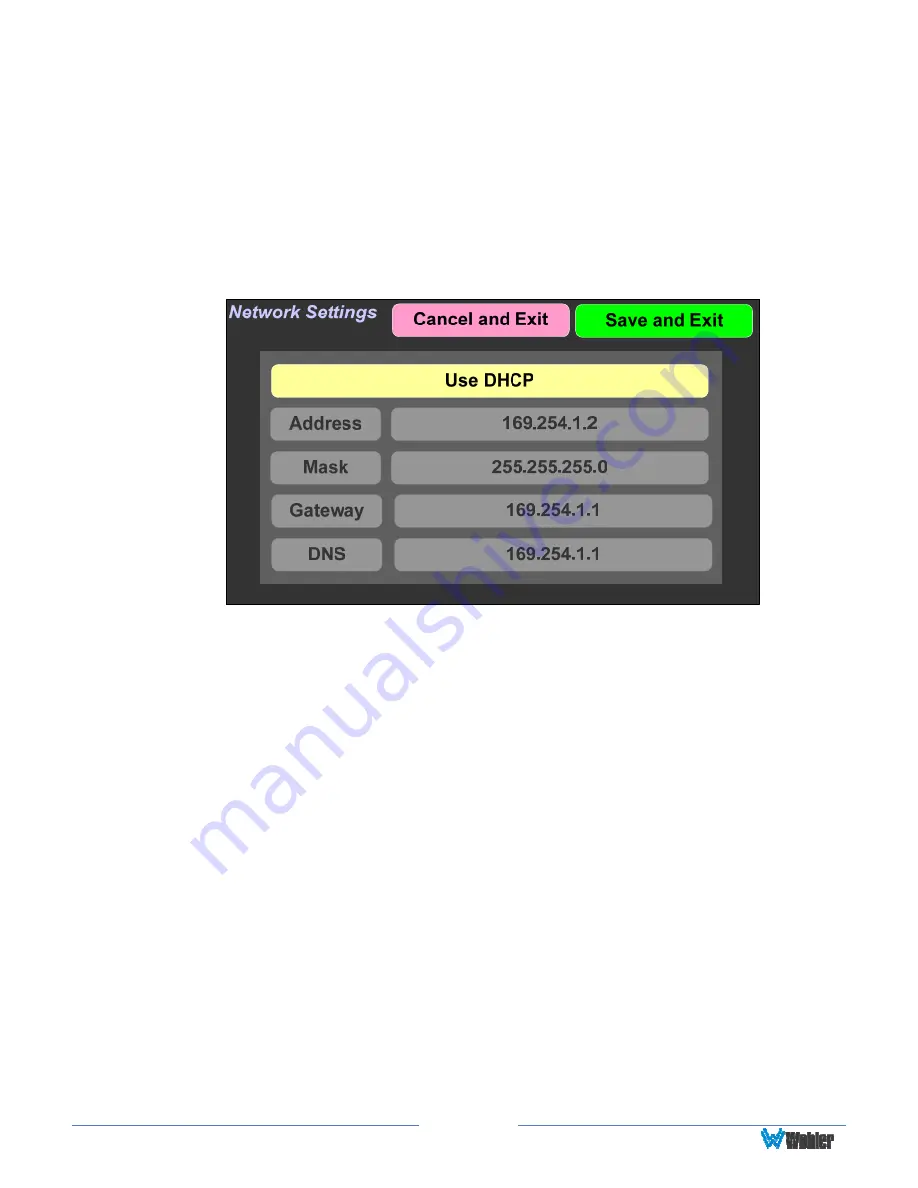
Page
50
cancel the address change operation and return to the
Network Settings
screen.
3.
When the address is typed, touch the
Enter
button. This will return to the
Network Settings
screen and the changed address can be seen.
To change from a static (fixed) to a dynamic (DHCP) network address, touch the
DHCP
button. The screen will change, as shown in Figure 2-43. To change back to
a static (fixed) network address, touch the
DHCP
button again. The screen
depicted in Figure 2-41 will reappear.
Figure 2-43: Network Settings: DHCP
1.
To complete the network addressing scheme change, touch the
Save and
Exit
button. This will return to the
Menu
.
2.
To abandon the changes you made, touch the
Cancel and Exit
button. This
will return to the
Menu
.
Summary of Contents for iAM-12G-SDI
Page 6: ...Page 6 APPENDIX E API Documentation 139 Introduction 139 API Presets 139...
Page 92: ...Page 92 Figure 4 21 Remote Monitor ED2 Single Presentation...
Page 94: ...Page 94 Figure 4 23 Remote Monitor Dolby E DE...
Page 95: ...Page 95 Figure 4 24 Remote Monitor DD with ATMOS...
Page 98: ...Page 98 Figure 4 27 System Setup SFP Information...
Page 151: ...Page 151 channel_number 1...