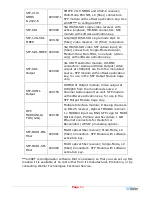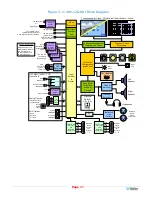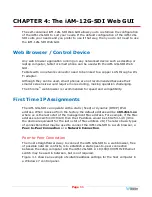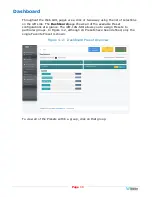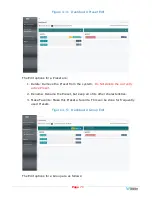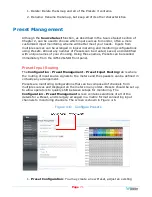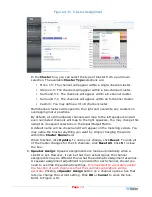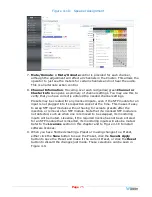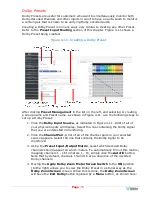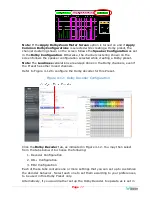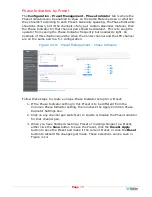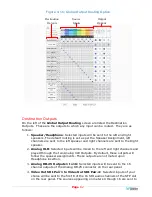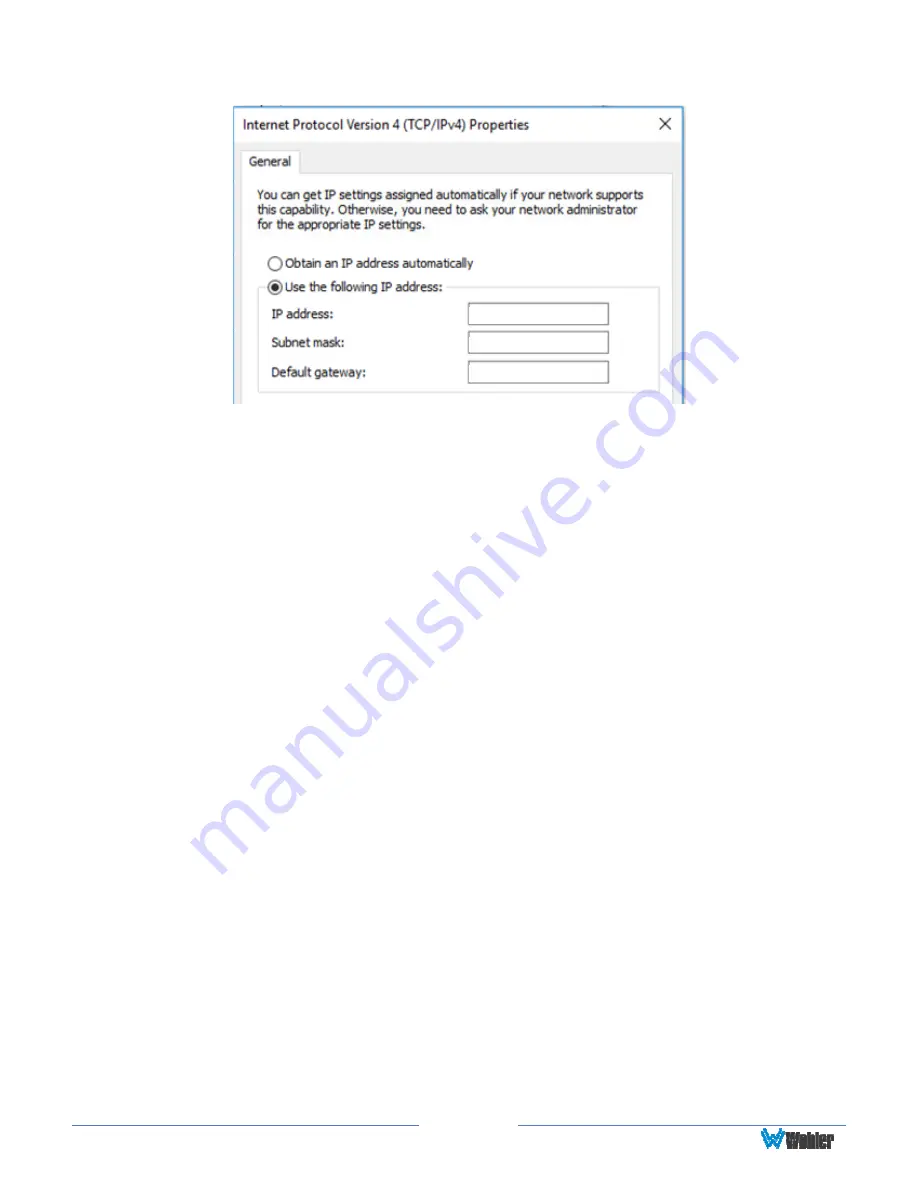
Page
67
Figure 4–1: Host IP Settings
169 . 254 . 1 . 162
255 . 255 . 255 . 0
169 . 254 . 1 . 1
Close the control panel and reboot the host computer after making an IP address
change to be sure the change takes effect.
Either reconnect to the installed network
or continue with this direct connection to access the iAM-12G-SDI Web GUI
.
Network Connection
When connected to a network, the iAM-12G-SDI address will need to be changed to
another address in order to be compatible with the address assignments for that
particular network. Immediately after the host setup is complete, change the iAM-
12G-SDI's address. Make the corresponding address, mask and gateway changes in
the iAM-12G-SDI
Network Setup
page. Refer to the
Network Setup
section of
this chapter and Figure 4-11.
Otherwise set the iAM-12G-SDI to DHCP address mode by checking the box for ‘Use
DHCP?’ in Network Setup and have your IT administrator assign rights and settings
for operation on the network. Allow enough time for your network’s DHCP server to
recognize a new network device and assign an address after booting.
The iAM-12G-SDI uses link local addressing for its internal network, so no
accommodation for this need be made in the network.
Summary of Contents for iAM-12G-SDI
Page 6: ...Page 6 APPENDIX E API Documentation 139 Introduction 139 API Presets 139...
Page 92: ...Page 92 Figure 4 21 Remote Monitor ED2 Single Presentation...
Page 94: ...Page 94 Figure 4 23 Remote Monitor Dolby E DE...
Page 95: ...Page 95 Figure 4 24 Remote Monitor DD with ATMOS...
Page 98: ...Page 98 Figure 4 27 System Setup SFP Information...
Page 151: ...Page 151 channel_number 1...