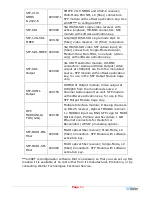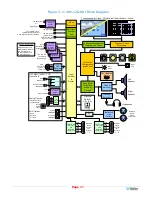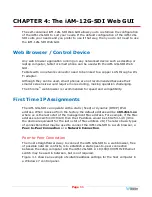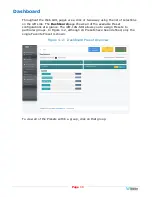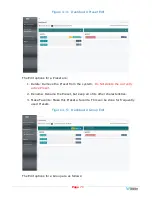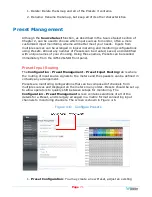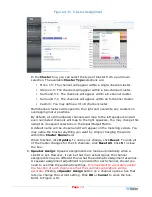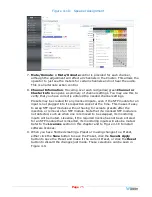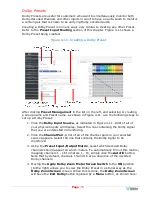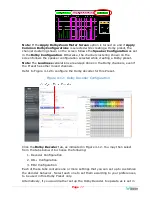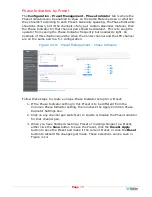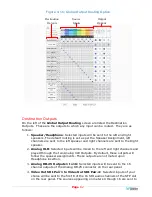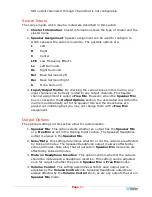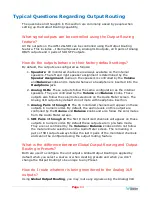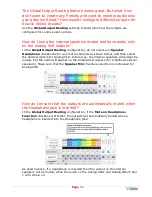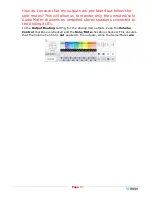Page
72
Preset, or create a new Preset from an existing Preset. Refer to Figure 4-7:
•
To create a new Preset
, first either select a Group from the pull
down list or type the name of a new Group in the Group Name field
provided. Then enter a name for the new Preset in the Preset Name
field. Then make all of the settings needed and save it.
•
To make changes to an existing Preset
, select the Group and
Preset from the pull down lists, make the needed changes and save it.
•
To create a new Preset starting with an existing Preset
, first
select the Group and the existing Preset from the pull down lists. Next,
enter the name for the new Preset and save it. Then make the needed
changes and save it again.
Figure 4–7: Create / Adjust Preset
2.
Input Selection
: Audio from any of the input sources in a given Input Slot
(option module) may be applied to the monitoring scheme in any way. For
example, you may have 6 channels from an SDI stream, along with 2 AES
channels, and along with 2 analog channels assigned your choice of meters.
A
Preset Input/Output Matrix
is provided on the lower right side of the
screen to allow you to assign each channel. Simply select each input source,
one at a time, and then check the boxes in the
Matrix
to apply each input
channel number to a metered channel number. They do not have to be
applied in any specific order. The order of assignment should be chosen to
make it easy for the operator to understand. If there are more than 16
channels in a source, the desired Channel Range of 16 can also be selected
from the box in the lower left of the screen.
3.
Autofill Selection
: If you simply want to map all 16 input channels to all 16
meters in the same order, click the
Autofill
button. The
Preset
Input/Output Matrix
will automatically fill out. To remove all mapping,
Summary of Contents for iAM-12G-SDI
Page 6: ...Page 6 APPENDIX E API Documentation 139 Introduction 139 API Presets 139...
Page 92: ...Page 92 Figure 4 21 Remote Monitor ED2 Single Presentation...
Page 94: ...Page 94 Figure 4 23 Remote Monitor Dolby E DE...
Page 95: ...Page 95 Figure 4 24 Remote Monitor DD with ATMOS...
Page 98: ...Page 98 Figure 4 27 System Setup SFP Information...
Page 151: ...Page 151 channel_number 1...