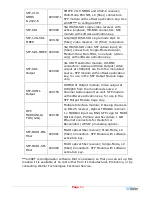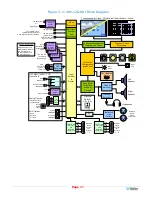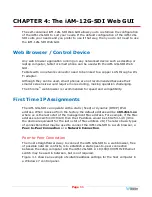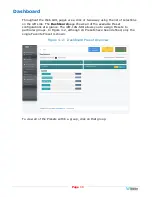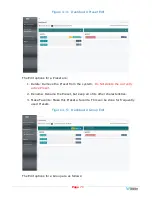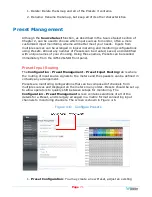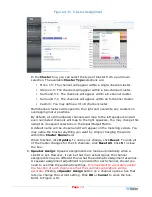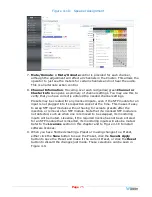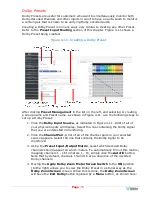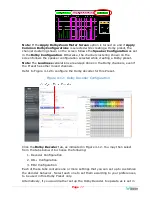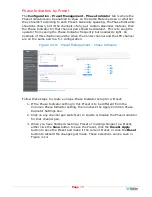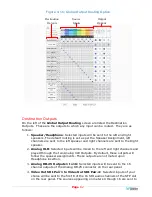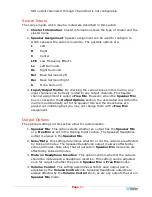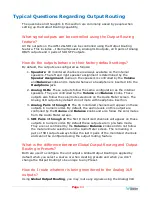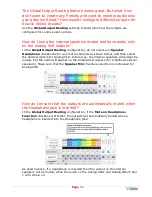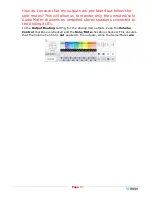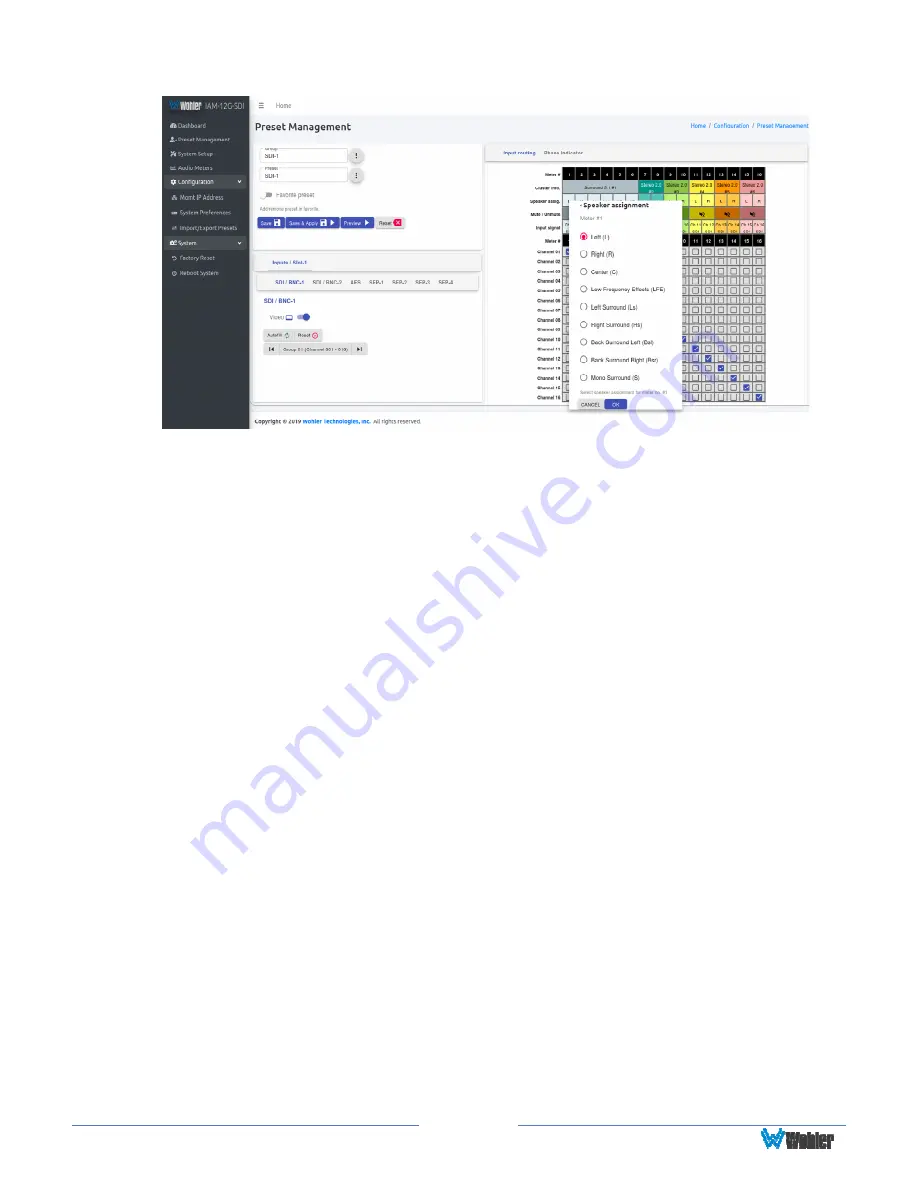
Page
75
Figure 4–10: Speaker Assignment
7.
Mute/Unmute
: A
Mute/Unmute
control is provided for each channel,
although the adjustment will affect all channels in the Cluster. This allows the
operator to just see the meters for certain channels and not hear the audio.
This is an alternate action control.
8.
Channel Information
: Hovering over each red/yellow/green
Channel or
Cluster Info
box opens a summary of channel settings. You may use this to
verify that you have correctly entered the needed channel settings.
Presets may be created for any licensed inputs, even if the SFP module for an
input is not plugged into its respective socket at the time. This makes it easy
to swap SFP input modules without having to recreate presets after the
insertion or removal of an SFP module. Note that if a licensed SFP module is
not detected, such as when one is removed to be swapped, its monitoring
inputs will be muted. Likewise, if the required license has not been entered
for an SFP module that is inserted, its monitoring inputs will also be muted.
Refer to the
Licenses
section in this chapter and to Figure 4-18 to install
software licenses.
9.
When you have finished creating a Preset or making changes to a Preset,
either click the
Save
button to save the Preset, click the
Save & Apply
button to save the Preset and make it the current Preset, or click the
Reset
button to discard the changes just made. These selections can be seen in
Figure 4-9.
Summary of Contents for iAM-12G-SDI
Page 6: ...Page 6 APPENDIX E API Documentation 139 Introduction 139 API Presets 139...
Page 92: ...Page 92 Figure 4 21 Remote Monitor ED2 Single Presentation...
Page 94: ...Page 94 Figure 4 23 Remote Monitor Dolby E DE...
Page 95: ...Page 95 Figure 4 24 Remote Monitor DD with ATMOS...
Page 98: ...Page 98 Figure 4 27 System Setup SFP Information...
Page 151: ...Page 151 channel_number 1...