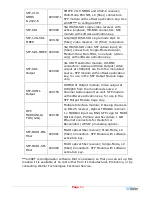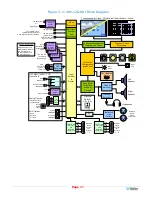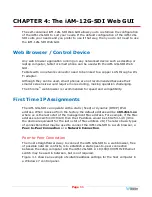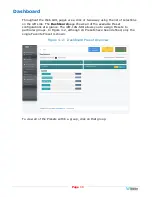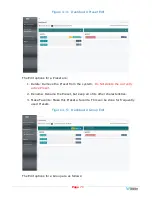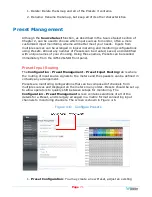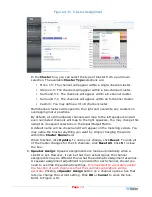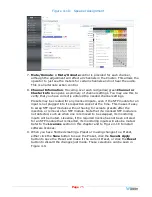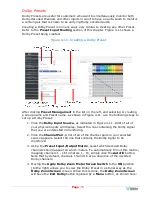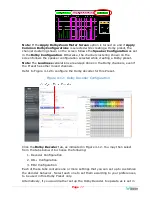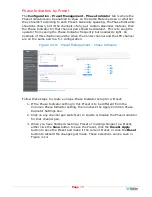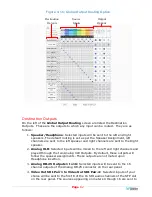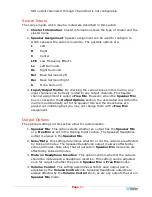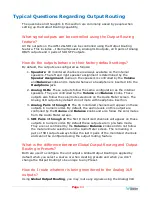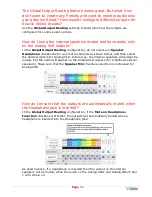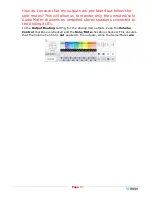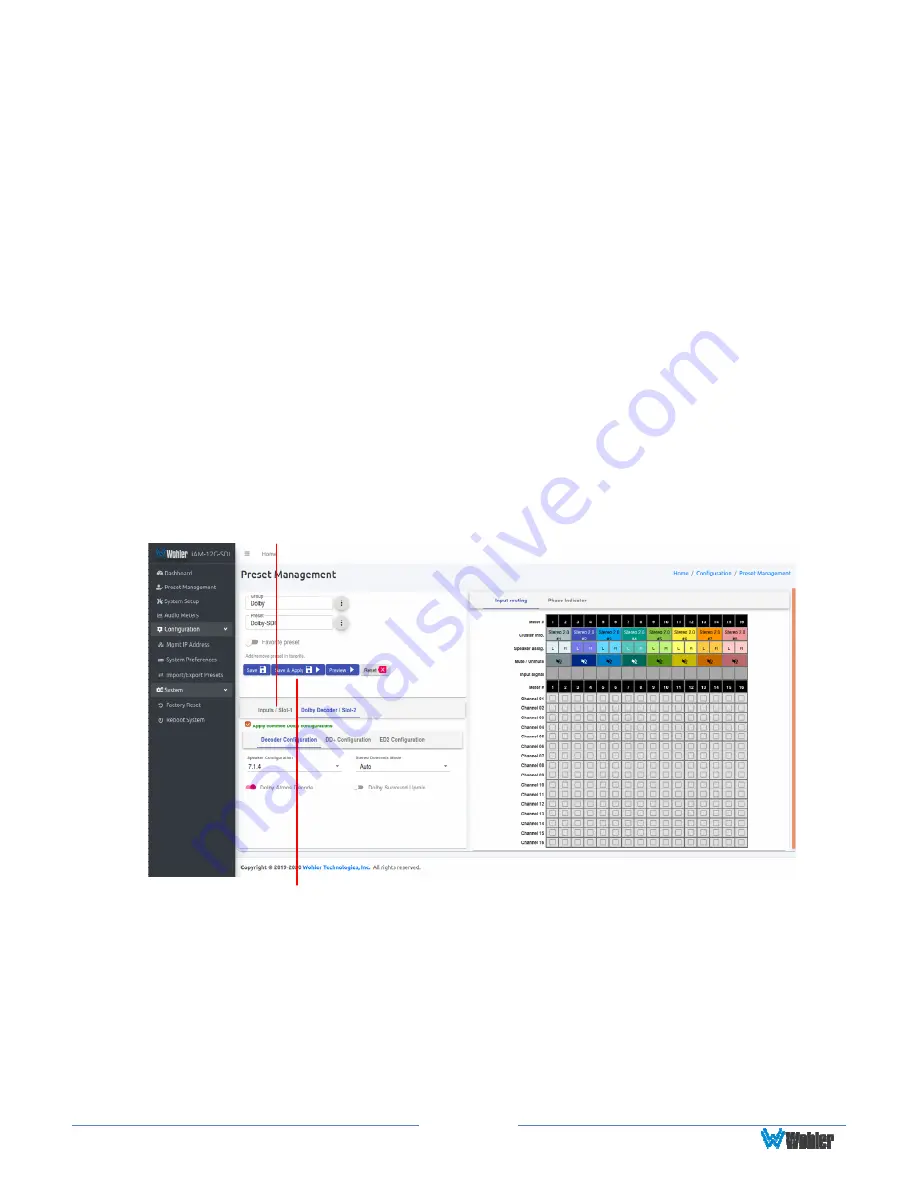
Page
78
the Common Dolby configuration of this unit, simply click the
Apply Common
Dolby Configurations
checkbox. The
Dolby Settings
section of this chapter
explains the
Common Dolby Configurations
. The screen will then appear as is
shown in Figure 4-13.
Note:
You may also replace some of the decoded channels with un-encoded input
source channels so that they can all be monitored on the same meter screen. To do
this, use the following steps:
1.
In the
Preset Input/Output Matrix
, uncheck the Dolby channels that will
be replaced from the numbered meter positions.
2.
Click the
Inputs
tab shown in Figure 4-13.
3.
In the row of tabs below the
Inputs
tab, click the tab for the source for the
channels you want to replace some of the decoded Dolby channels. After you
do this, the unchecked columns in the
Preset Input/Output Matrix
are
highlighted and can now be checked for the source channels that you want to
monitor, routing them to the meters you choose.
Note:
If you combine decoded Dolby channels with other channels on the same
metering screen, if they do not have the same clock source, audio glitches can
appear.
Figure 4-13: Apply Common Dolby Configurations
Inputs Tab
Save & Apply
When you have finished making all of the settings for this Dolby Preset, click
Save
& Apply
.
Summary of Contents for iAM-12G-SDI
Page 6: ...Page 6 APPENDIX E API Documentation 139 Introduction 139 API Presets 139...
Page 92: ...Page 92 Figure 4 21 Remote Monitor ED2 Single Presentation...
Page 94: ...Page 94 Figure 4 23 Remote Monitor Dolby E DE...
Page 95: ...Page 95 Figure 4 24 Remote Monitor DD with ATMOS...
Page 98: ...Page 98 Figure 4 27 System Setup SFP Information...
Page 151: ...Page 151 channel_number 1...