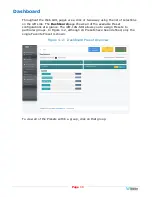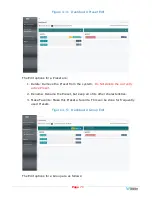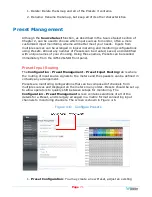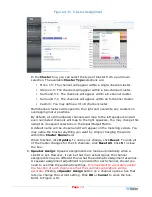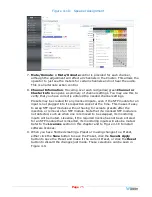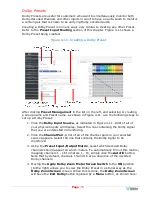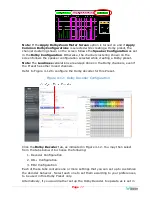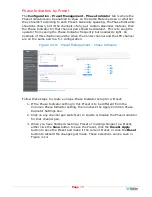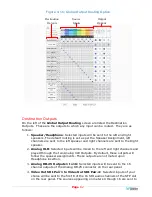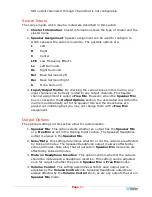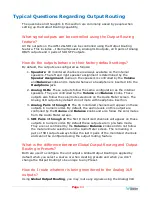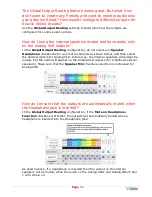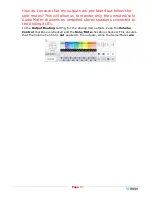Page
81
Output Routing
The
Output Routing
feature (OPT-OUTPUT-ROUTING) allows channels to be
routed or combined and routed in custom ways to various destination outputs.
Output Routing
is applied to:
1. Signals monitored using "Input Source select" from the Front Panel,
2. Presets that have been created to apply the Output Routing.
Any change to the routing will affect the Presets that have "Apply Output Routing"
selected. For example, multiple channels of a 7.1 channel program can be
combined and directed to the left or right internal speakers. Six or eight channels
could be directed to the Balanced Analog Outputs, which could feed an external
surround sound system.
By default, any of the inputs can be monitored in stereo or mono only through the
internal speakers. The headphone jack and the analog XLR outputs will follow
whatever is directed to the speakers. By default, all the outputs except for speakers
are configured to not mute when the headphone is inserted into its jack. However,
using the checkboxes in the Mute on Headphone Insertion column, you may change
which outputs get muted.
To change the routing of inputs to outputs, select
Global Output Routing
under
Configuration
will display the
Global Output Routing
screen shown in Figure 4-
16. This screen contains a matrix of checkboxes which are an easy way for you to
set up the wide variety of input to output routing and mixing capabilities.
Summary of Contents for iAM-12G-SDI
Page 6: ...Page 6 APPENDIX E API Documentation 139 Introduction 139 API Presets 139...
Page 92: ...Page 92 Figure 4 21 Remote Monitor ED2 Single Presentation...
Page 94: ...Page 94 Figure 4 23 Remote Monitor Dolby E DE...
Page 95: ...Page 95 Figure 4 24 Remote Monitor DD with ATMOS...
Page 98: ...Page 98 Figure 4 27 System Setup SFP Information...
Page 151: ...Page 151 channel_number 1...