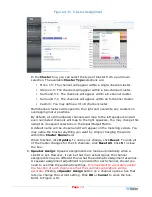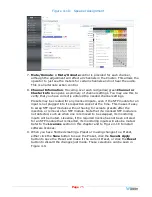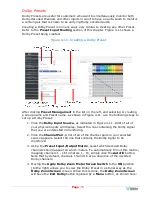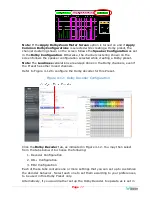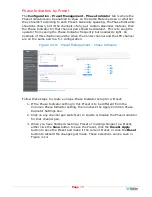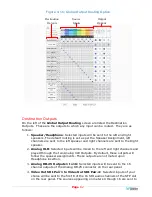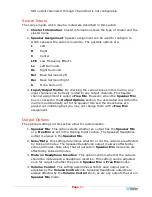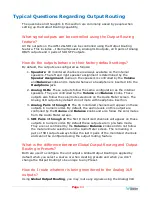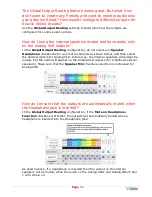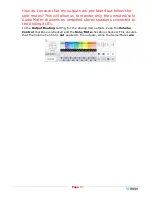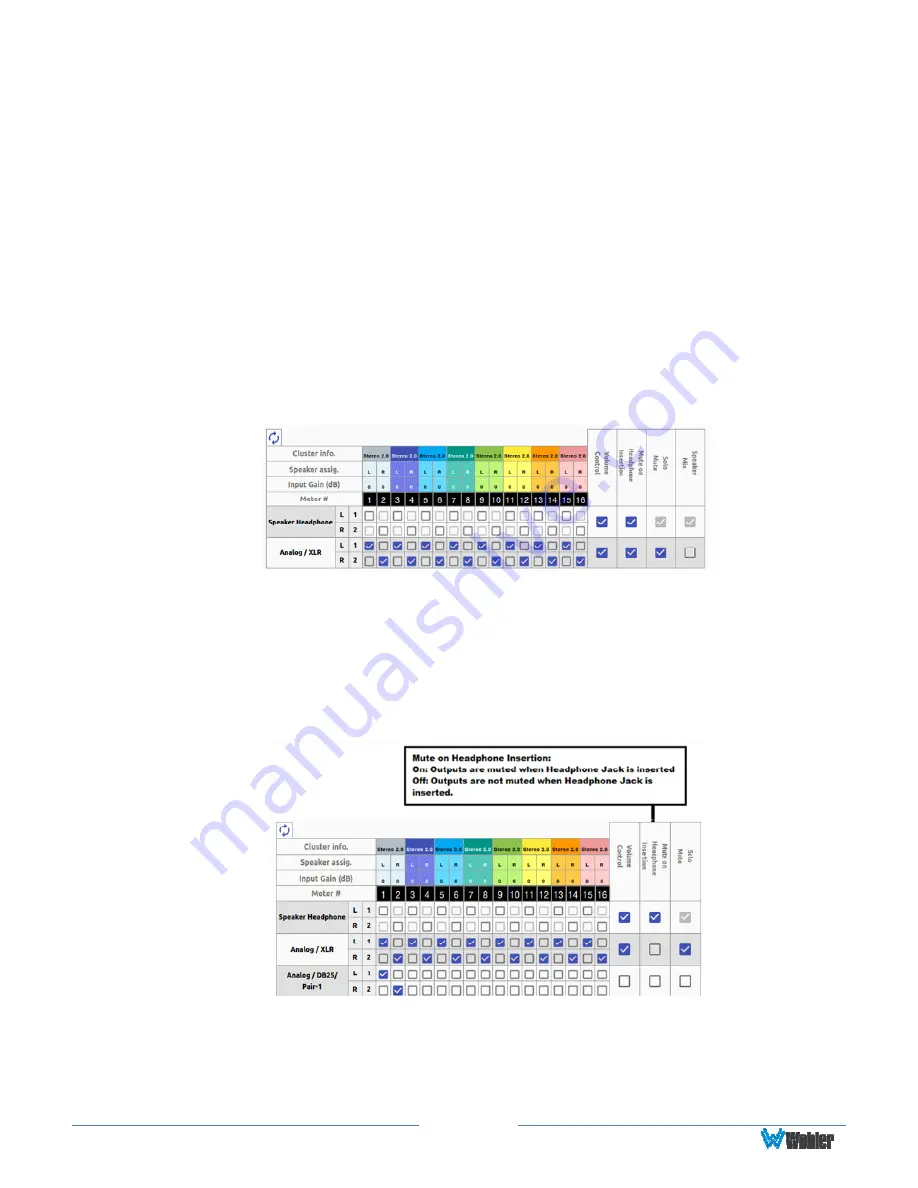
Page
86
The Global Output Routing feature works great. But what if we
don't want to create any Presets and want to monitor audio only
using Source Select? How would I configure different outputs for
Source Select choices?
Use the
Global
Output Routing
settings to determine how the outputs are
configured for source select options.
How do I keep the internal speakers muted and have audio only
on the analog XLR outputs?
In the
Global
Output Routing
configuration, do not select any
Speaker
Headphone
checkboxes for any meter channels as shown below, and then select
the desired meters for Analog XLR. In this way, the internal speakers will always be
muted, but the audio will appear on the Analog XLR outputs (for amplified external
speakers). Make sure that the
Speaker Mix
checkbox selection is unchecked for
Analog/XLR.
How do I ensure that the outputs are automatically muted when
the Headphone jack is inserted?
In the
Global
Output Routing
configuration, if the
Mute on Headphone
Insertion
checkbox is ON then the outputs get automatically muted when a
headphone is inserted into the Headphone jack.
As shown above, if a headphone is inserted then the output on the internal
speakers will be muted, while the audio on the Analog XLRs and Analog DB-25 Pair
1 will remain on.
Summary of Contents for iAM-12G-SDI
Page 6: ...Page 6 APPENDIX E API Documentation 139 Introduction 139 API Presets 139...
Page 92: ...Page 92 Figure 4 21 Remote Monitor ED2 Single Presentation...
Page 94: ...Page 94 Figure 4 23 Remote Monitor Dolby E DE...
Page 95: ...Page 95 Figure 4 24 Remote Monitor DD with ATMOS...
Page 98: ...Page 98 Figure 4 27 System Setup SFP Information...
Page 151: ...Page 151 channel_number 1...