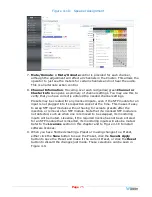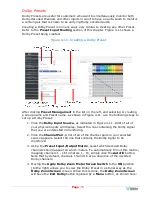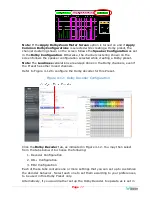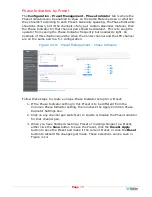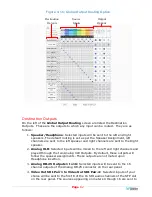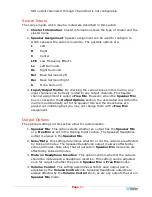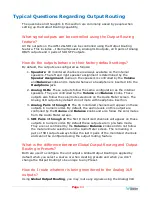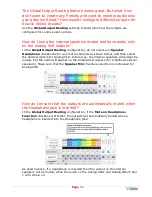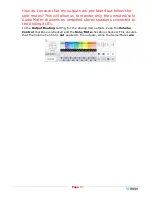Page
89
Figure 4-18: Preset Replication Target Selection Screen
Click either
From Master Unit
or
Select Preset File
. This determines the source
of the Presets to be copied. Preset Files would be files that you have previously
stored in the computer running the Web GUI.
You may add a descriptive name or version to the Presets being copied. This may
aid in remembering what tag or version of the presets are available on the unit. The
Preset name or version may be up to 10 characters in length.
Next, select the Target units from the list of units shown by checking or unchecking
each of the
Target
boxes at the left. Alternatively, you may click
Select All
to
select all of the units. Then select the
Replicate Presets to Selected Devices
button. The progress of the Preset replication for each unit, as the Presets are being
copied, will be displayed in the
Process
column. When all of the Presets have been
copied to each of the selected units, you may leave this screen.
Summary of Contents for iAM-12G-SDI
Page 6: ...Page 6 APPENDIX E API Documentation 139 Introduction 139 API Presets 139...
Page 92: ...Page 92 Figure 4 21 Remote Monitor ED2 Single Presentation...
Page 94: ...Page 94 Figure 4 23 Remote Monitor Dolby E DE...
Page 95: ...Page 95 Figure 4 24 Remote Monitor DD with ATMOS...
Page 98: ...Page 98 Figure 4 27 System Setup SFP Information...
Page 151: ...Page 151 channel_number 1...