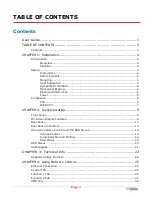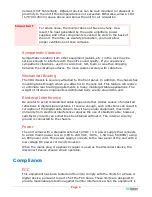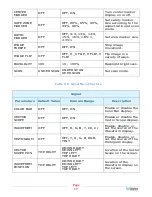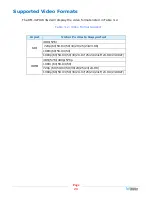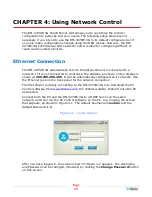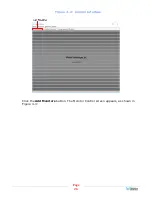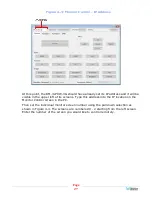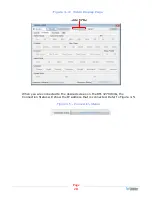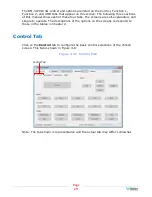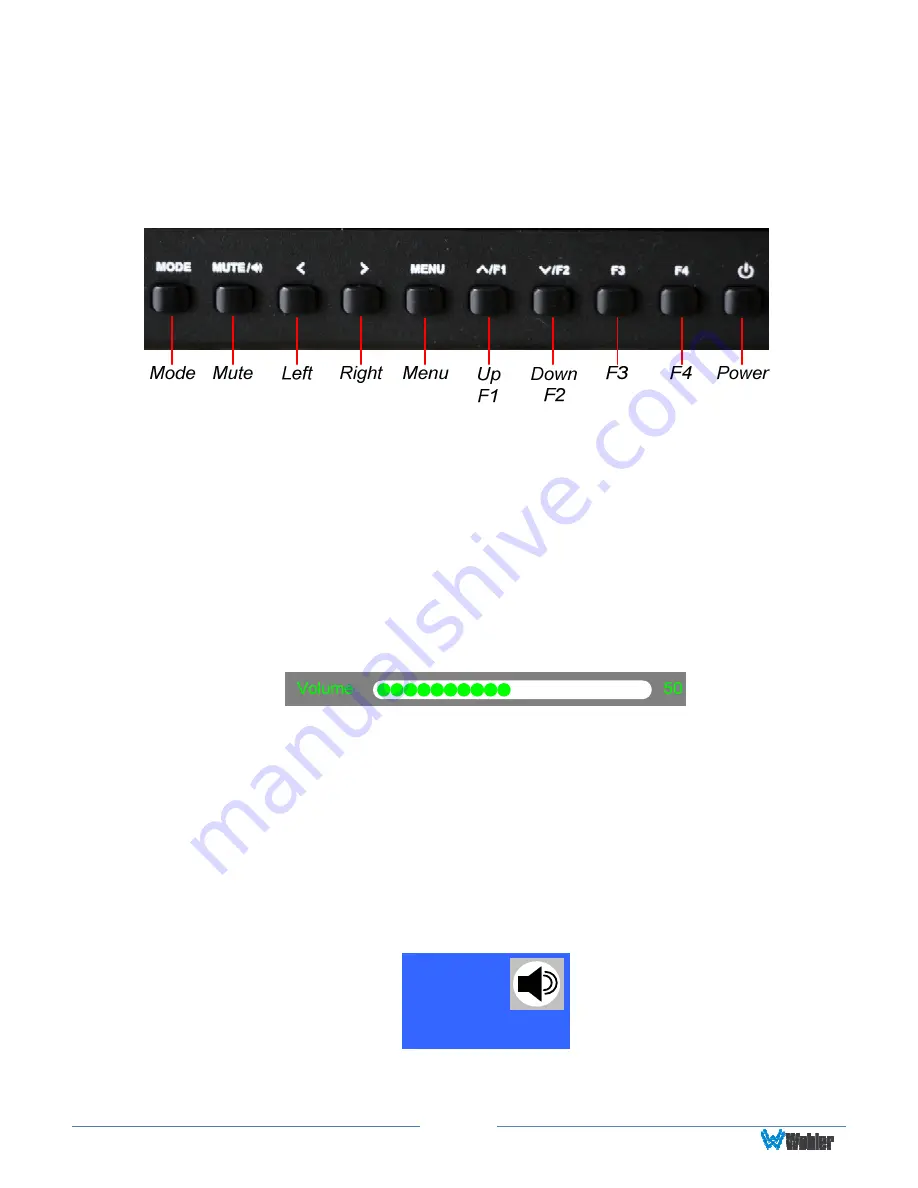
Page
14
Using the Volume Control and the OSD Menus
In the following descriptions, refer to Figure 2-5 for the location of the control
buttons.
Figure 2-5: Screen Control Buttons
Volume Control
The volume of the speakers and headphones can be quickly accessed by pressing
either the
Left (<)
or
Right (>)
buttons shown in Figure 2-5. When not in the
OSD Menus, each press of the
Left
button will reduce the volume level and each
press of the
Right
button will increase the volume level. The
Volume Setting
Indicator
appears on the screen to as the adjustment is made to provide a
graphical and numeric indication of the level. The range is 0 to 100. The
Volume
Setting Indicator
appears as shown in Figure 2-6.
Figure 2-6: Volume Setting Indicator
Volume may be muted by pressing the
Mute
button shown in Figure 2-5. This is an
alternate action button.
Audio Selection and Muting
The
Mute
button is also the
Select
button, selecting which screen's audio will be
monitored. A small audio monitoring symbol, as shown in Figure 2-7, appears in the
upper right corner of the screen that is being audibly monitored.
Figure 2-7: Audio Monitoring Symbol
When audio is being monitored, pressing the
Mute
button for that screen will mute
it and the audio monitoring symbol will disappear.